Linking Your Project: How to Manage Task Dependencies
Audience: Project managers and advanced users.
Goal: To explain how to use CoMng.AI to automatically discover, manually create, and manage the dependencies between tasks, ensuring a logical and efficient project flow.
Understanding Task Dependencies
Task dependencies define the relationships between tasks, ensuring work is done in the correct order. For example, you can’t launch a website (Successor task) before you’ve bought the domain name (Predecessor task).
Properly defining dependencies is the key to creating an accurate timeline, identifying the project’s Critical Path, and enabling powerful features like timeline optimization.
Crucially, without well-defined dependencies, visual tools like the Gantt Chart will not be usable as they rely on these links to draw the project schedule correctly.
In CoMng.AI, you can manage these relationships on the Dependencies page, accessible from the left-hand navigation menu.
1. Letting the AI Discover Dependencies (Recommended)
The fastest and most powerful way to establish your project’s workflow is to have the CoMng.AI engine analyze your entire task list and suggest all the logical dependencies.
- From the Dependencies page, click the AI: Suggest Dependencies button.
- The AI will analyze every task and create a comprehensive list of all the connections it finds.
Important Warning: Using the AI: Suggest Dependencies feature will first remove all existing dependencies before creating the new, AI-generated set. This is designed to provide a clean, updated workflow. If you have created manual dependencies you wish to keep, consider adding them after the AI has run.
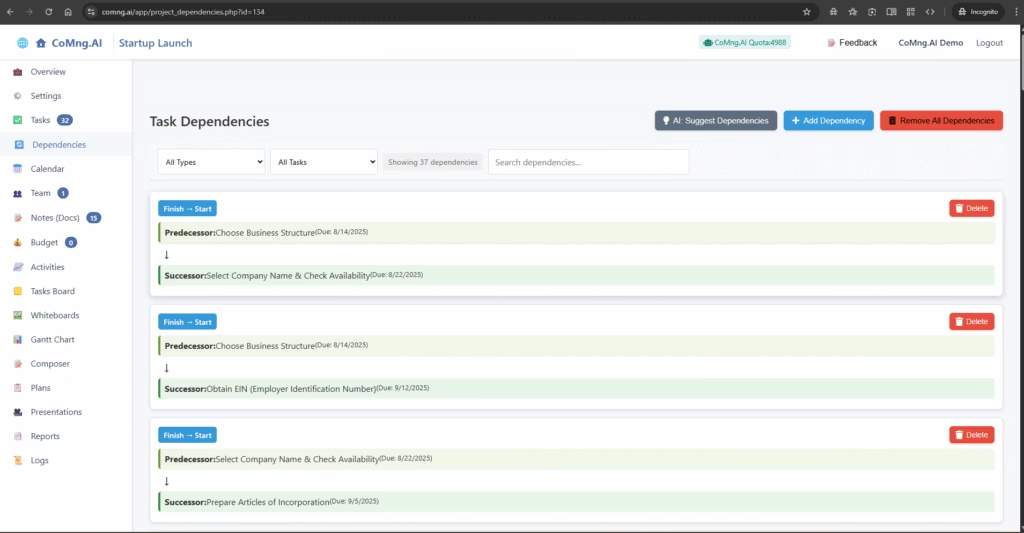
Pro-Tip: Finding Dependencies for a Single Task
You can also find dependencies for an individual task without resetting the entire list.
- Go to the Tasks page and expand the task you’re interested in.
- Click the … More Actions button.
- Select Find Dependencies from the menu.
- CoMng.AI will analyze your project and add any new dependencies related to that specific task to this list.
2. Adding a Dependency Manually
If you need to add a specific link that the AI did not identify, or if you prefer to build your dependency map manually, you can easily do so.
- From the Dependencies page, click the + Add Dependency button. [Screenshot 1: The empty Dependencies page with the button highlighted.]
- The “Add Task Dependency” pop-up will appear.
- Fill out the form:
- Dependency Type: Select the type of relationship. Finish to Start is the most common, meaning the first task must finish before the second one can begin.
- Predecessor Task: Select the task that must come first.
- Successor Task: Select the task that must come second (it depends on the predecessor).
- Click Save Dependency. The new link will now appear in your list.
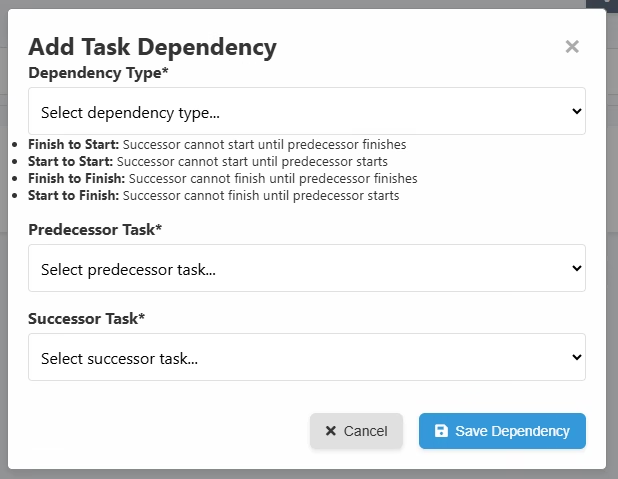
3. Viewing and Managing Dependencies
The main page displays all your active dependencies as cards. Each card clearly shows:
- The Dependency Type (e.g., Finish -> Start)
- The Predecessor Task (the one that comes first)
- The Successor Task (the one that follows)

- To Delete a Single Dependency: Click the red Delete button on the right side of the specific dependency card you wish to remove.
- To Remove All Dependencies: Click the red Remove All Dependencies button in the top toolbar. This will wipe the list clean, allowing you to start over.
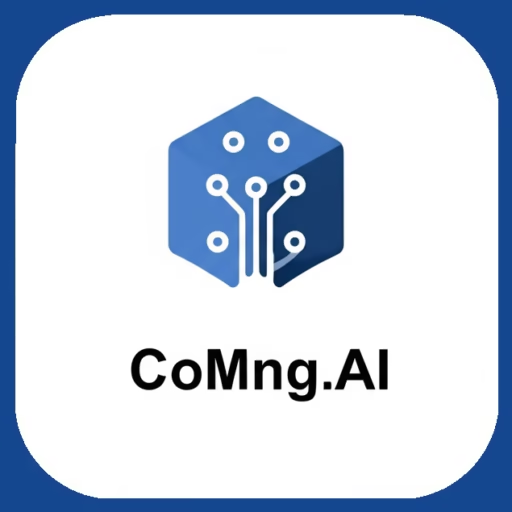
Leave a Reply