Fast Project Creation: The Direct Method
Audience: All users, especially those who prefer a faster, more direct project setup.
Goal: To explain how to create a new project without using the wizard and then how to use the AI tools within the project to rapidly generate the project’s structure and task list.
While the Project Creation Wizard offers a guided, step-by-step experience, you can also create a new project directly for a faster start. This method still gives you access to all of CoMng.AI’s powerful generation tools.
Step 1: Start a New Project from a Template
From the main Projects page, click the blue Create New Project button.
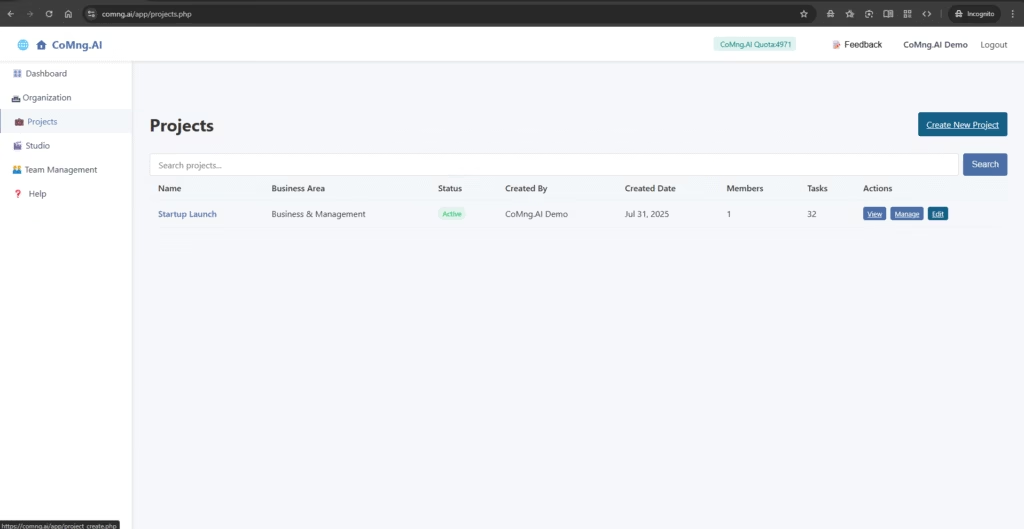
You will be taken to the “Create New Project” page. Ignore the wizard button for this workflow.
We highly recommend starting with a template. You can scroll through the categories or type in the “Search templates…” box to find what you need (e.g., “saas”).
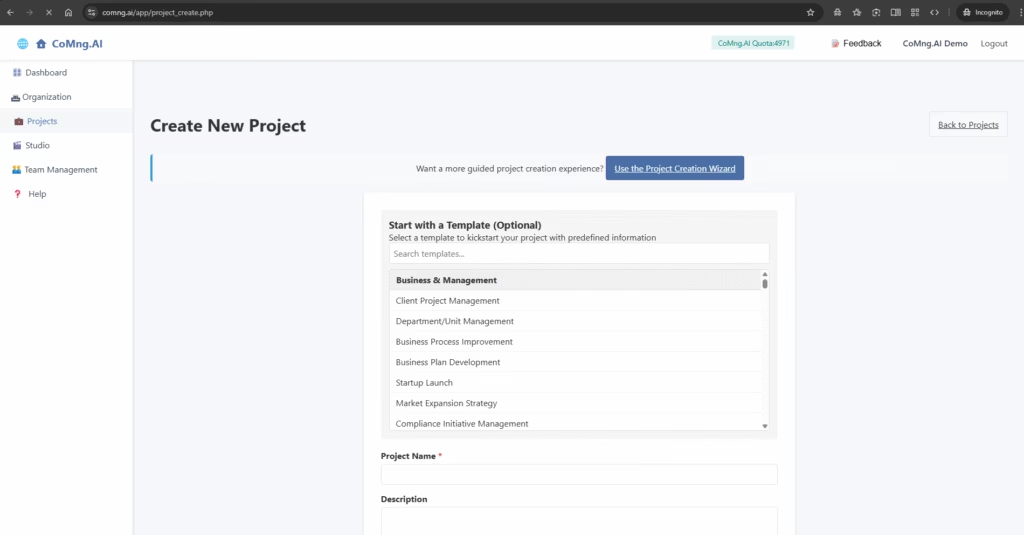
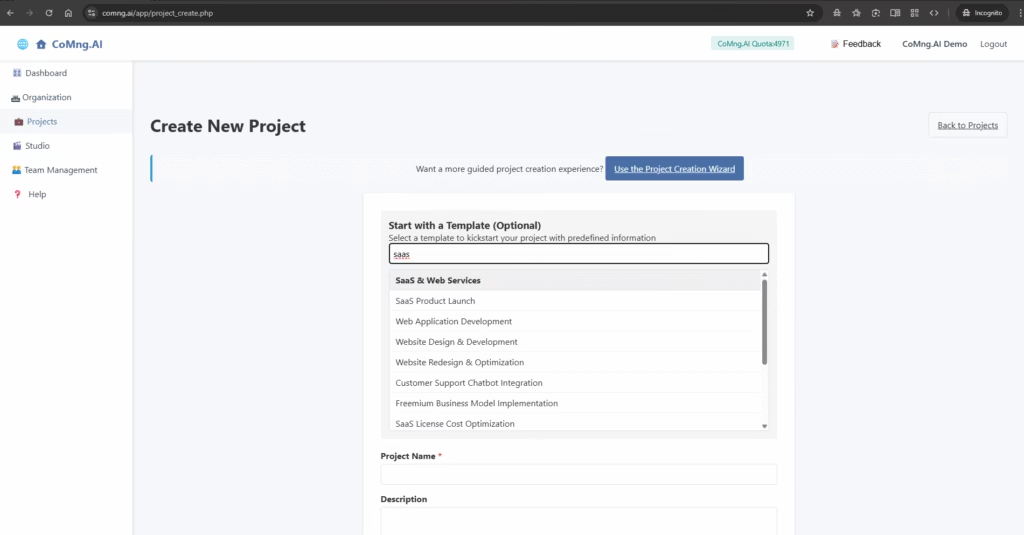
Click on a template that fits your needs (e.g., “SaaS Product Launch”). A preview will appear. Click the blue Use This Template button.
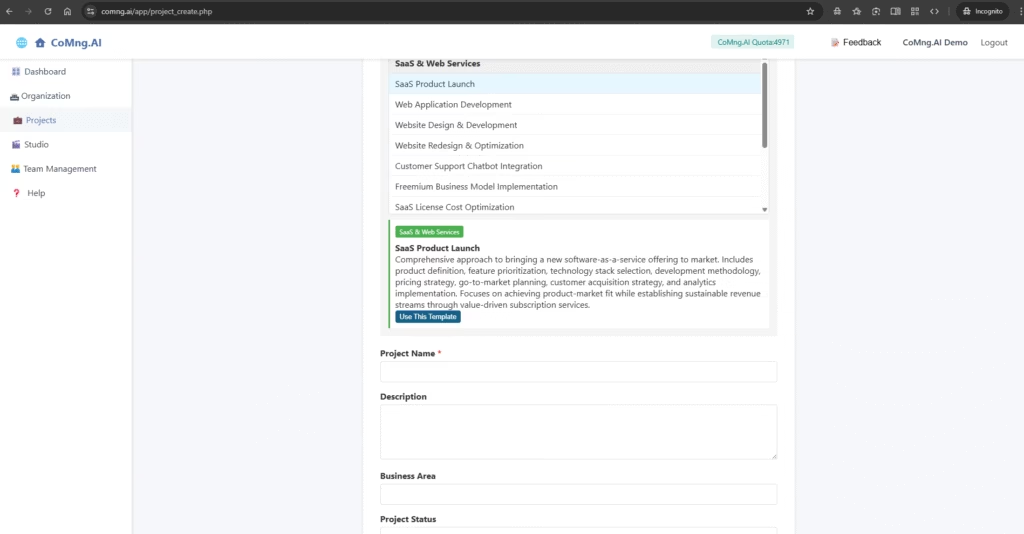
The Project Name, Description, and Business Area will be automatically filled. Review them and click the Create Project button at the bottom.
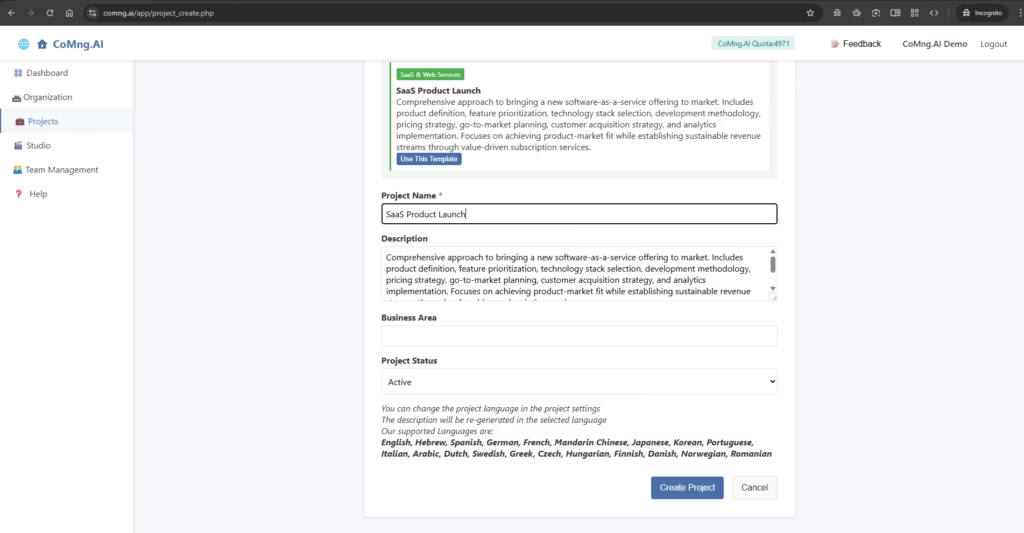
You created the project, Click Manage to start the real work.
You will now be taken directly to your new project’s Overview page. The project has been created, but it’s currently an empty shell with no goals, tasks, or milestones.
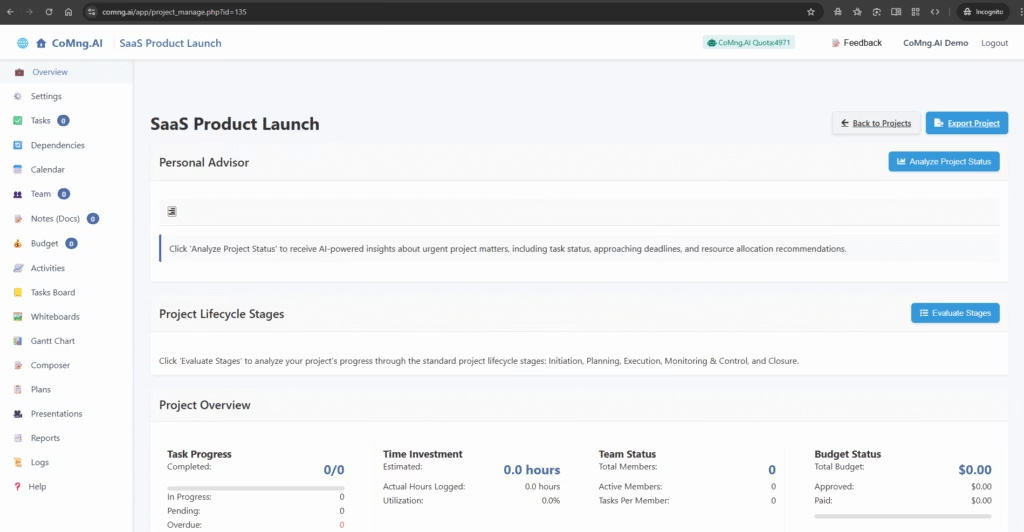
Step 2: Define and Refine Your Project’s Core
Now, we will use the AI tools inside the project to build its structure.
- Navigate to the Settings page from the left-hand menu.
- Review the Project Description that came from the template. It’s a good generic start, but it doesn’t know about your specific project.
- Crucially, add your own specific details to the Project Description.
- Manual Method: You can simply type directly into the box.
- Helper Method (Recommended): Click the Use the Description Helper link. This opens a pop-up with guided questions. Answering these will help you create a much more robust and detailed description, which will give you far better AI results. After filling it out, click Generate Description.
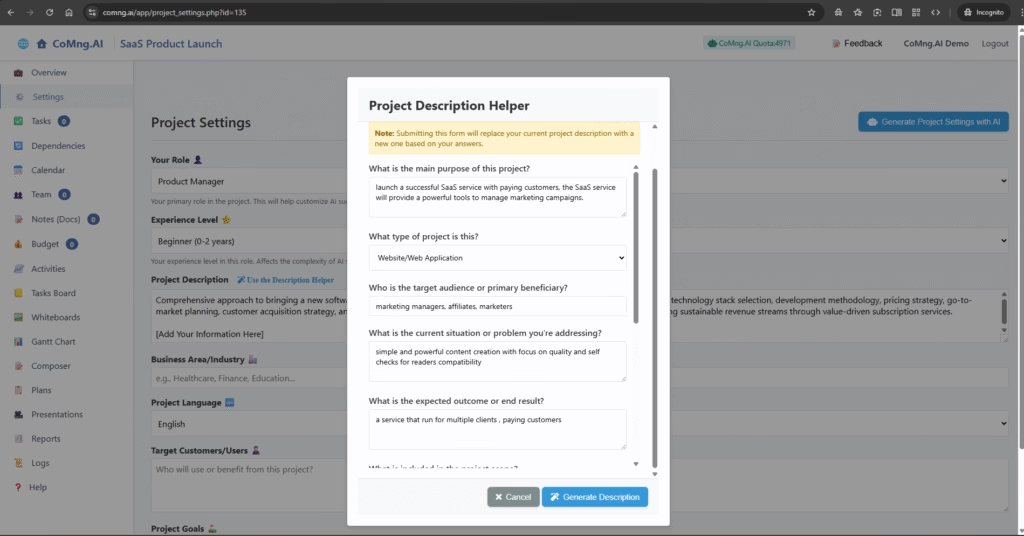
Step 3: Generate the Project’s Foundation
With your new, detailed description in place, you can now ask the AI to build the project’s entire strategic framework.
On the Settings page, click the blue Generate Project Settings with AI button at the top.
Confirm the action in the pop-up by clicking Generate Settings.
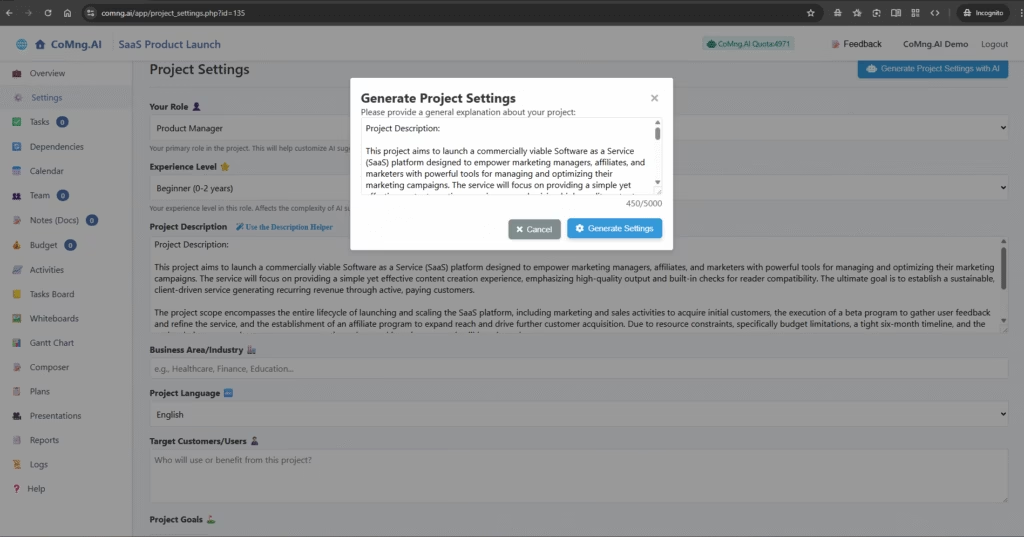
The page will refresh, and the AI will have automatically created your Project Goals, Success Metrics, Risks & Constraints, and Milestones, all based on your custom description.
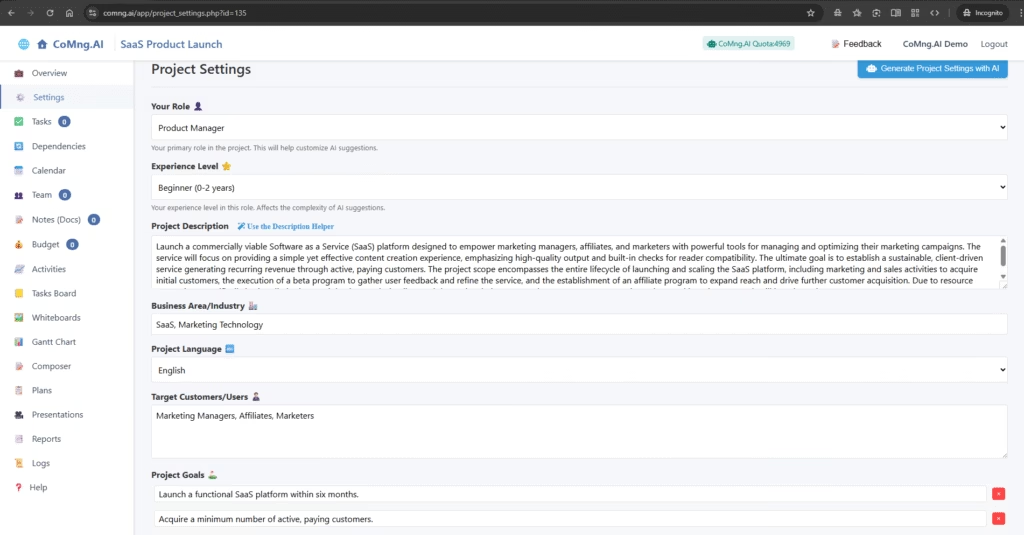
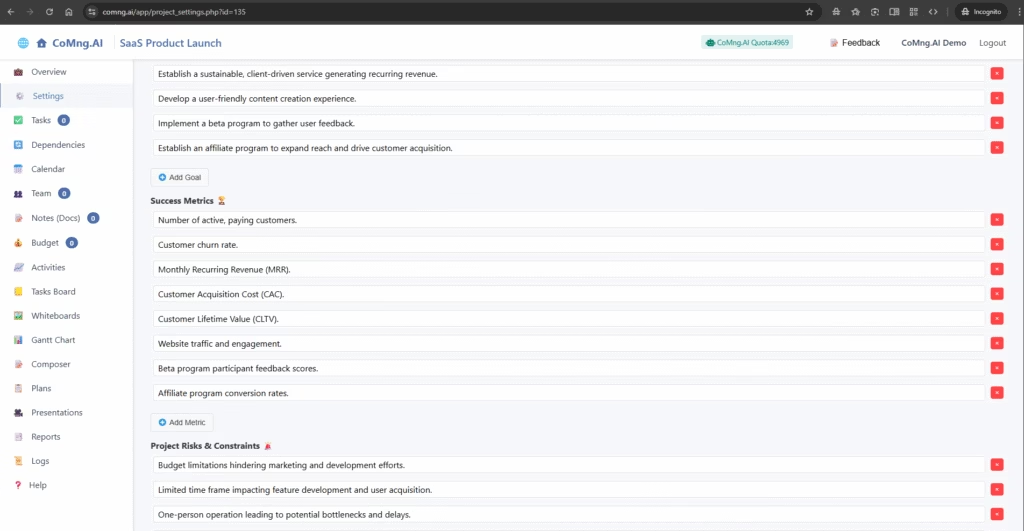
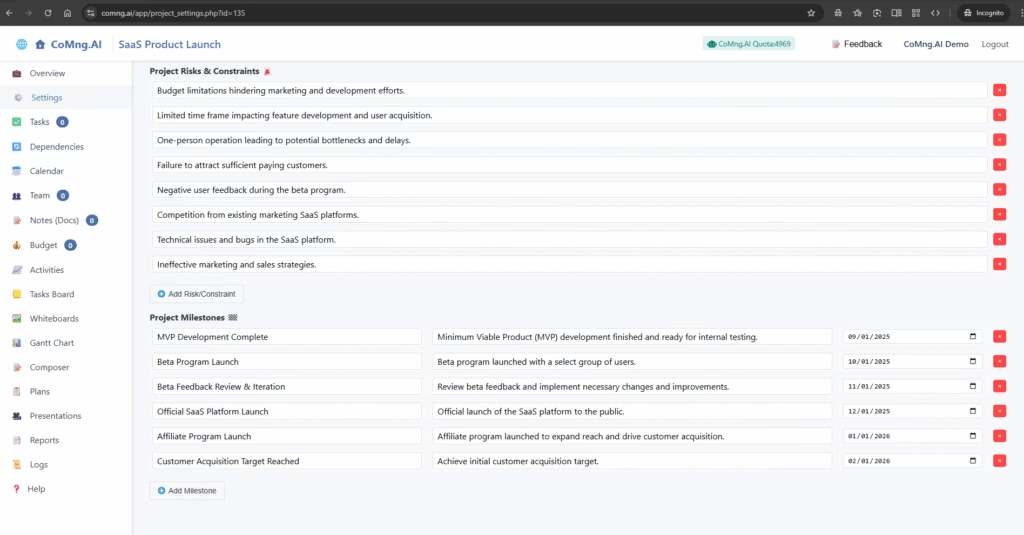
Step 4: Generate Your Actionable Task List
Your project now has a strategic plan, but no tasks. Let’s fix that.
Navigate to the Tasks page. It will be empty.

Click the dropdown arrow on the Add Required Tasks button.
Select From Milestones or From Goals. This tells the AI to create all the necessary tasks to achieve the milestones or goals it just generated in the previous step.
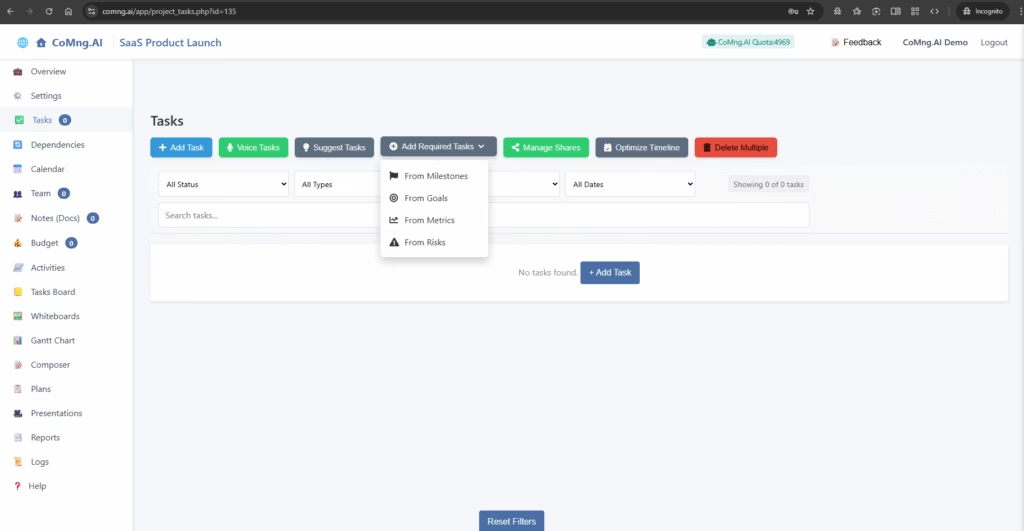
The page will refresh, and your task list will now be populated with a complete, logically-ordered set of tasks to get your project started.
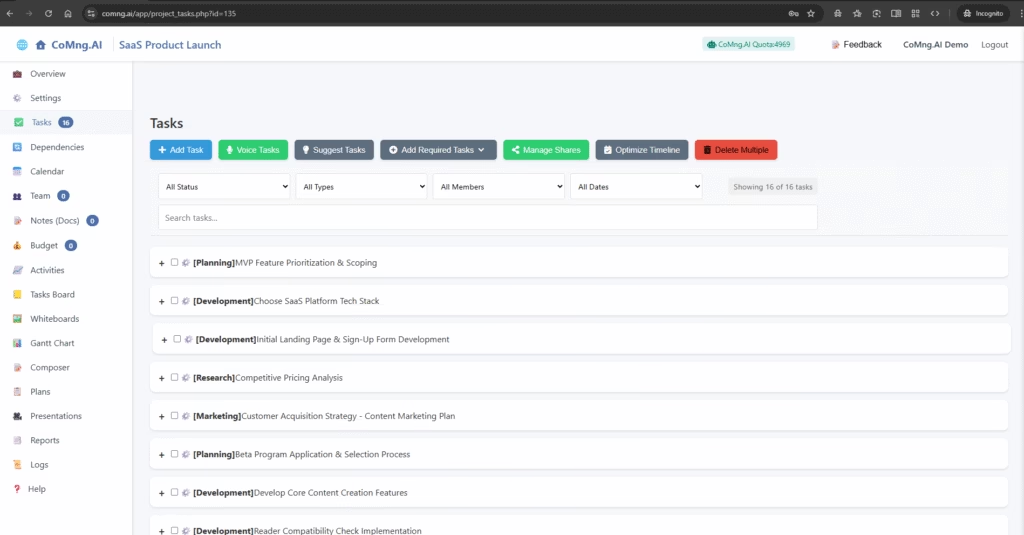
Congratulations! You have successfully created a fully-structured, actionable project using the direct method, leveraging CoMng.AI’s powerful tools at every step.
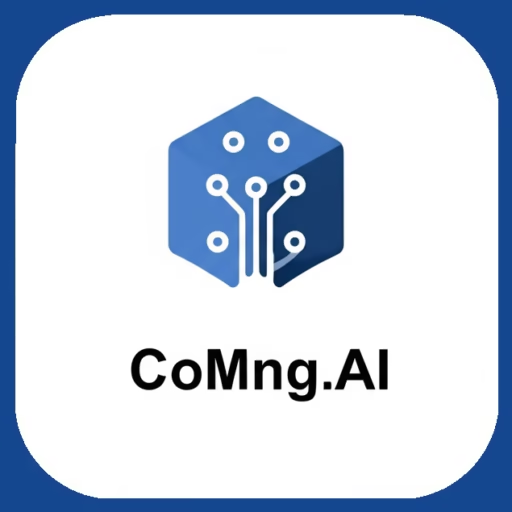
Leave a Reply