Mastering Task Management: From Creation to Completion
Audience: All project members.
Goal: To provide a comprehensive guide to viewing, creating, managing, and utilizing the advanced AI features within the “Tasks” section of a project.
The Tasks page is your central hub for all the work that needs to be done in your project. Here you can see a detailed list of every task, create new ones, manage subtasks, and use powerful AI tools to generate and optimize your work plan.
Part 1: The Task List View
When you click on Tasks in the left menu, you land on the main task list.
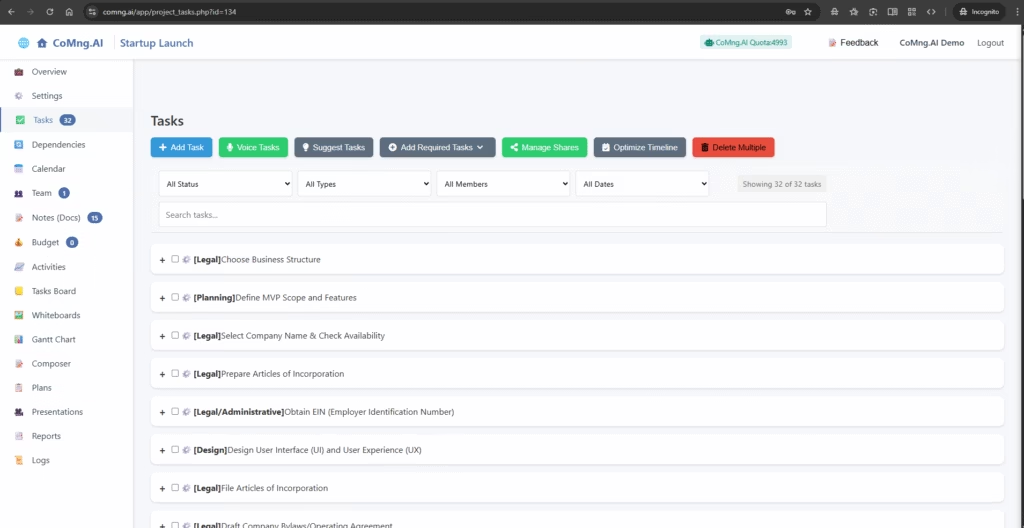
- Task List: The main body of the page shows all project tasks. Each task has a + icon to its left. Click this icon to expand the task and see its full details without leaving the page.
- Filtering and Searching: Above the list, you have several tools to find specific tasks quickly:
- Use the dropdown menus to filter by Status (e.g., Pending, In Progress), Type (e.g., Legal, Design), or assigned team Member.
- Use the Search tasks… bar to find a task by typing in a keyword.
Part 2: Creating and Adding Tasks
CoMng.AI gives you multiple ways to add tasks, from simple manual entry to powerful AI generation.
A) Manually Adding a Task
- Click the blue + Add Task button. A sidebar will open.
- Fill in the task details manually.
- AI-Assisted Manual Entry: For a major boost, simply enter a Title for your task (e.g., “Draft Q3 Newsletter”) and click the Suggest Task Details button at the top of the sidebar. The AI will automatically fill in a detailed Description, suggest a Task Type, Required Resources, Estimated Costs, and Estimated Effort.
- Click Save Task.
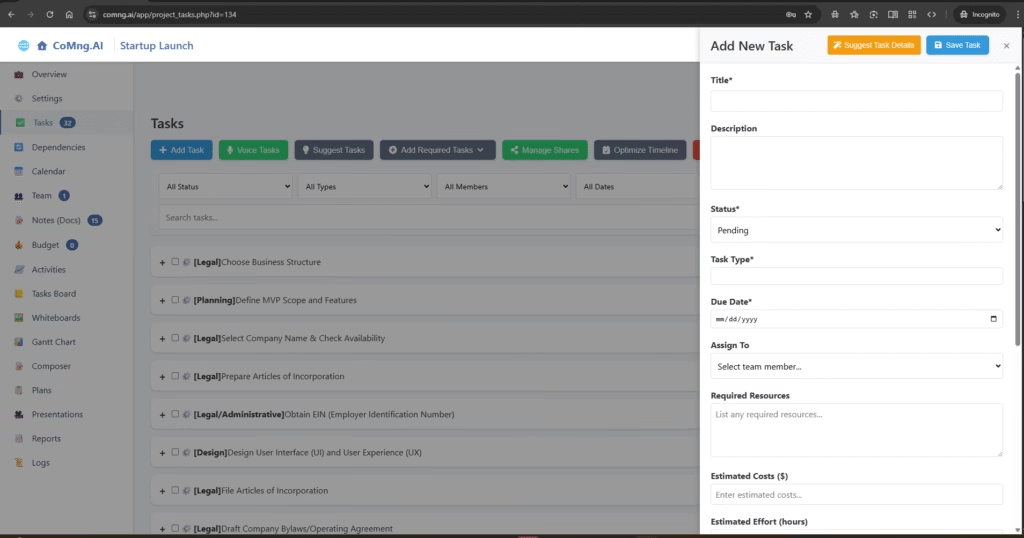
B) Creating Tasks from Voice
- Click the green Voice Tasks button.
- A pop-up will appear allowing you to either Record Voice directly in the app or Upload Audio from a file.
- Speak naturally about the work that needs to be done. For example: “We need to set up a new server, install the database, and then configure the firewall for the production environment.”
- CoMng.AI will analyze the audio and automatically create separate, detailed tasks for each item you mentioned.
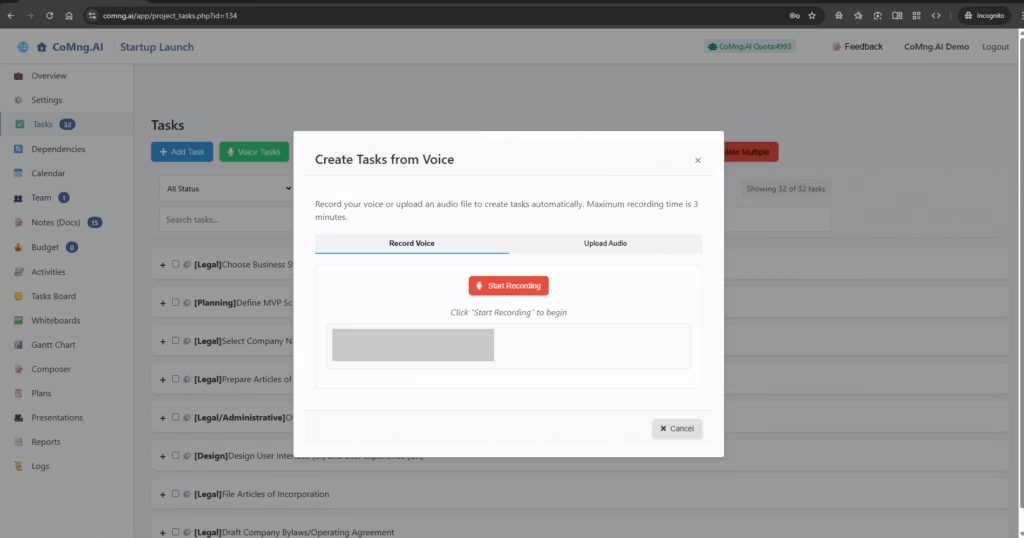
C) Generating Tasks from Project Goals
If your project’s scope changes, you can generate new tasks based on your core objectives.
- Click the dropdown arrow on the Add Required Tasks button.
- Select whether you want to generate tasks From Milestones, From Goals, or From Risks.
- The AI will analyze that part of your project and add any missing tasks required to achieve those objectives.
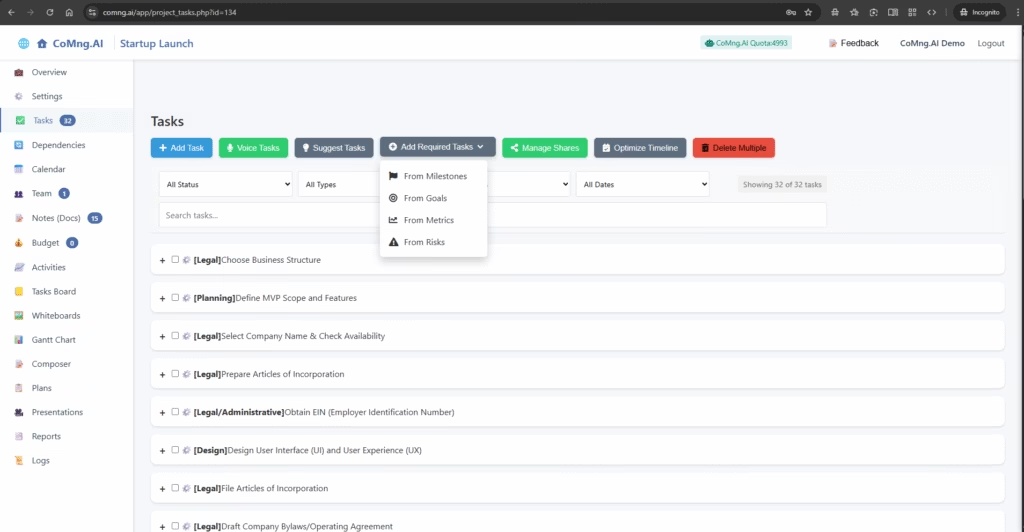
Part 3: Managing an Individual Task
To work with a specific task, click the + icon to expand it.
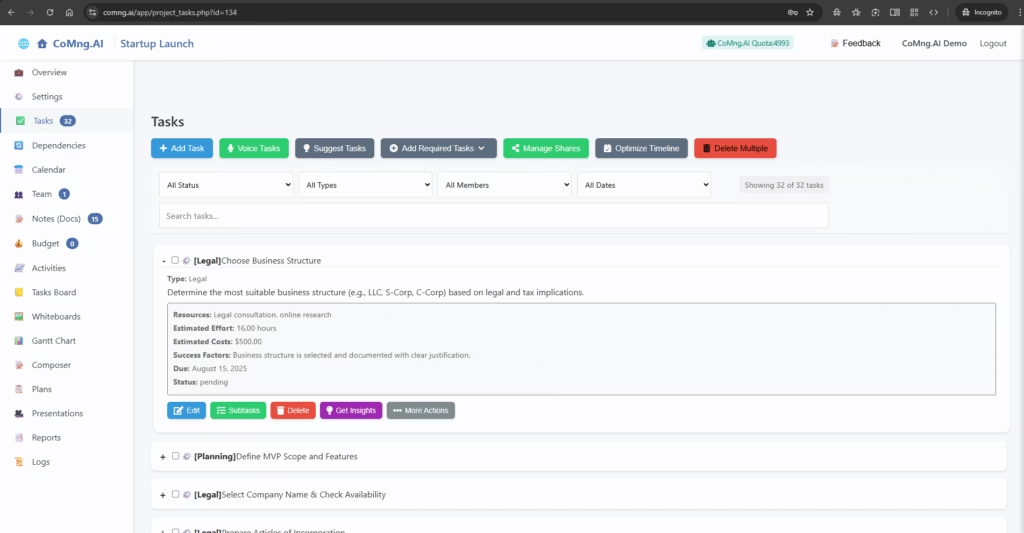
- Viewing Details: The expanded view shows you everything you need to know: its detailed description, required resources, estimated effort and cost, success factors, and due date.
- Deleting a Task: Click the Delete button to permanently remove the task.
- Editing a Task: Click the Edit button. This will open the familiar sidebar where you can change any of the task’s details.
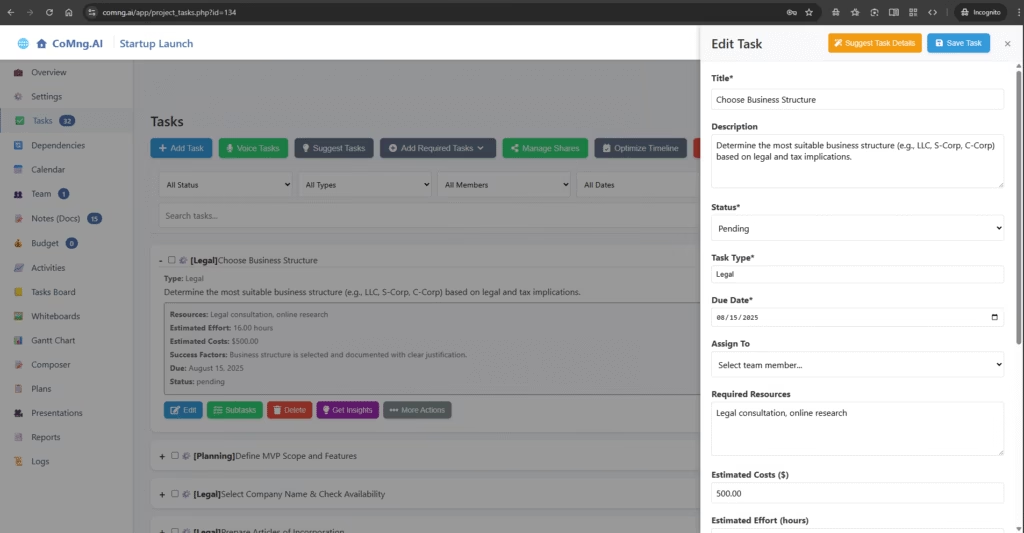
Working with Subtasks
For complex tasks, you can break them down into smaller, manageable subtasks.
- From the expanded task view, click the Subtasks button.
- A pop-up will appear. You have two choices:
- + Add Subtask: Manually add a subtask one by one.
- Generate Subtasks (Recommended): Click this button and let the AI automatically create a complete list of logical subtasks needed to accomplish the main task.
- Once generated, you can manage the subtasks from this pop-up.
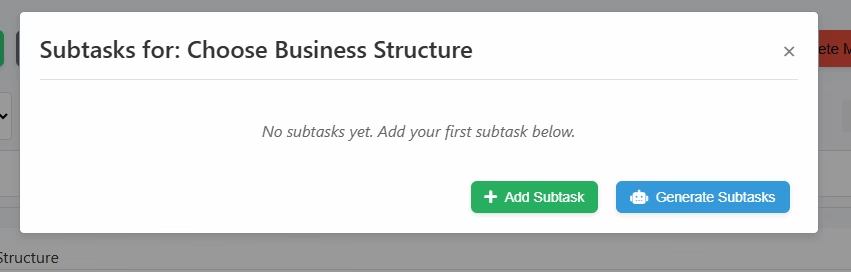
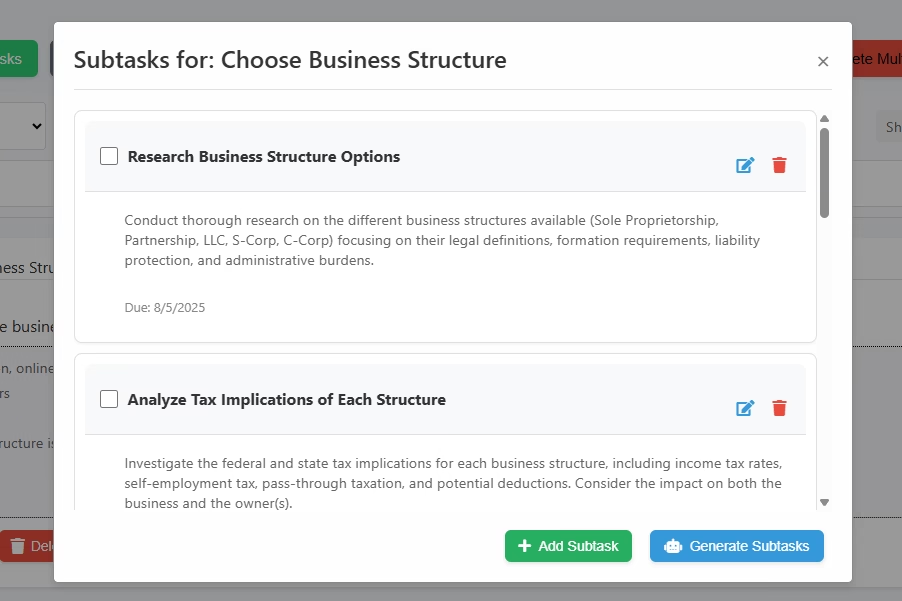
When you return to the main task list, the parent task will now display all of its subtasks neatly underneath it.
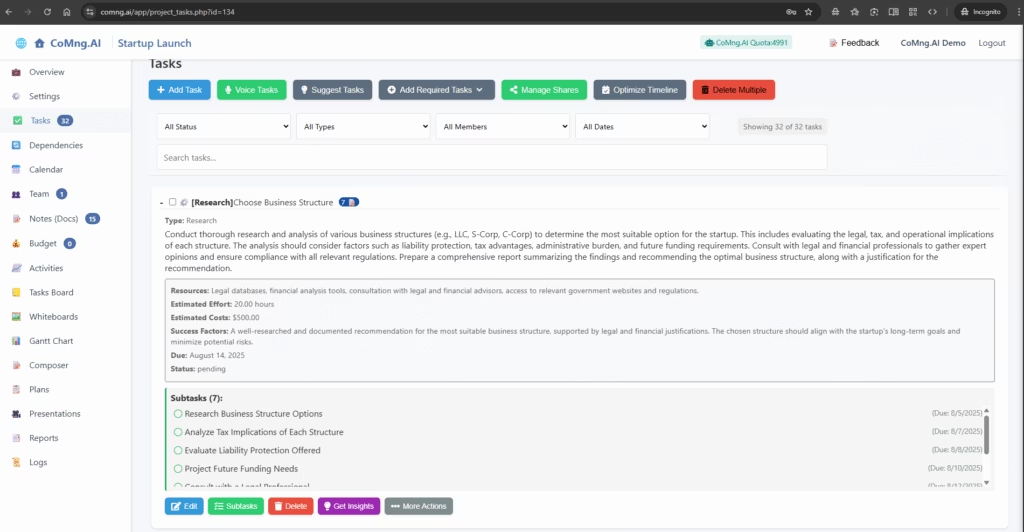
Part 4: Advanced and Bulk Actions
The toolbar at the top of the page contains several powerful tools for managing your tasks at a higher level.
- Optimize Timeline: Click this to have the AI analyze all task dependencies, durations, and due dates, automatically rearranging the schedule to create the most efficient timeline possible.
- Delete Multiple: This opens a window allowing you to check off multiple tasks and delete them all in a single action.
- Manage Shares: Use this to share specific tasks with external parties in a secure, real-time view.
Part 5: Using Advanced Task Actions and AI
Beyond basic editing and subtasks, CoMng.AI packs powerful analytical and generative tools into every single task. You can access these from the buttons on an expanded task.
A) Get Insights: Ask a Specific Question
Have a question directly related to a task? Use “Get Insights” to ask the AI.
- From the expanded task view, click the purple Get Insights button.
- A pop-up will appear. Type your question into the box. For example: “What are the most common legal mistakes to avoid for this business structure?” or “Summarize the key challenges for this task.”
- Click Get Insights.
The AI will analyze your question in the full context of your project and generate a detailed answer as a brand new note in your Notes (Docs).
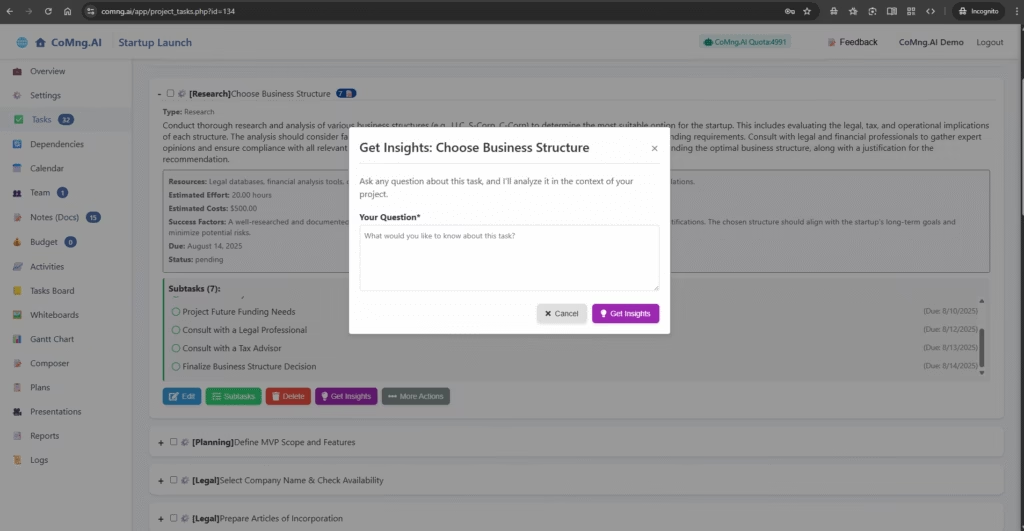
B) The “More Actions” Menu
The More Actions button reveals a menu packed with AI tools and utilities designed to help you plan, execute, and collaborate.
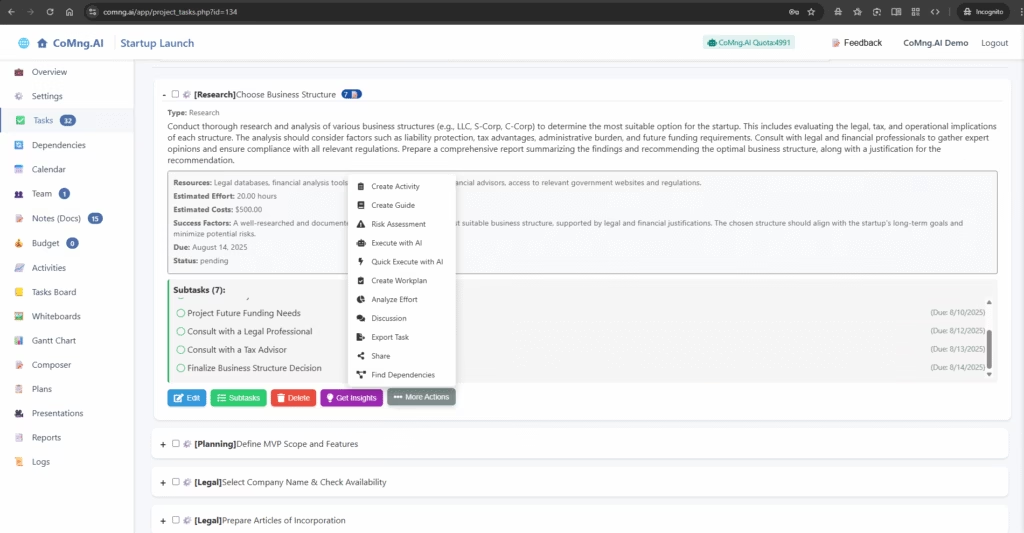
Here’s a breakdown of what each option does:
AI-Powered Document Generation
The following actions automatically create a new, detailed document in your Notes (Docs), saving you hours of writing:
- Create Guide: Generates a “how-to” guide with step-by-step instructions on how to successfully complete the task.
- Risk Assessment: Produces a formal risk analysis for this specific task, identifying potential issues and suggesting mitigation strategies.
- Create Workplan: Creates a detailed, micro-level work plan just for this task.
- Analyze Effort: Provides a comprehensive breakdown and justification for the task’s effort and cost estimates.
Executing Tasks with AI
For tasks that involve content creation, research, or analysis, the AI can often do the work for you.
- Execute with AI: This triggers a guided execution. The AI will first present you with a form asking for specific information it needs to complete the task with high accuracy. Your answers provide the necessary context for a quality result.
- Quick Execute with AI: This command (available in the menu) tells the AI to perform the task immediately using only the information it already has. It’s faster but less tailored than the guided execution.
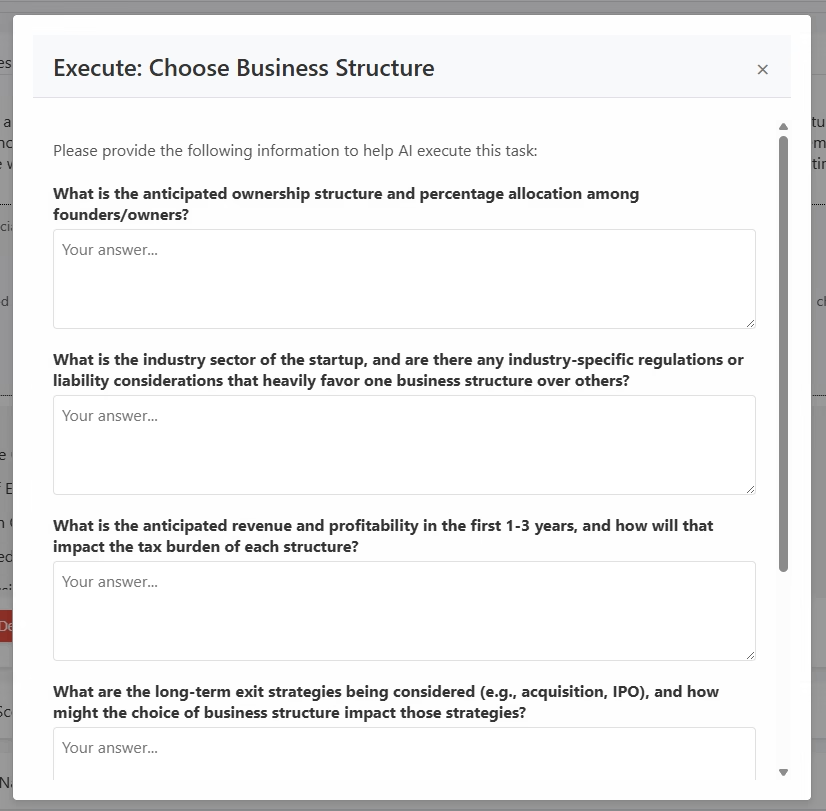
Collaboration and Sharing
Discussion: Opens a dedicated chat window for this task. Team members can discuss progress and ask questions, and the entire conversation is saved with the task for future reference.
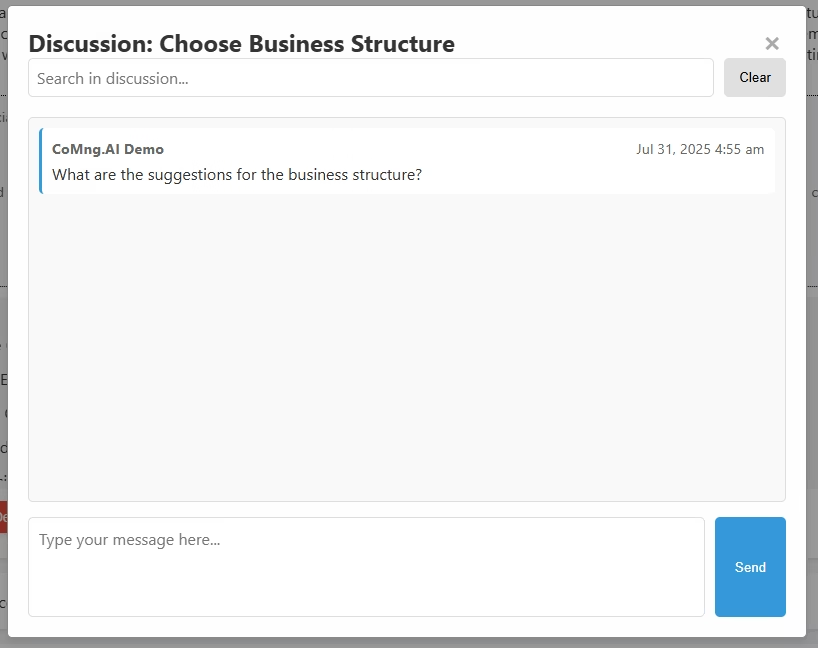
Share: Lets you generate a secure, password-protected link to share a real-time view of the task with external people (like clients or contractors) who are not users in your CoMng.AI account. You can also set an expiration date for the link.
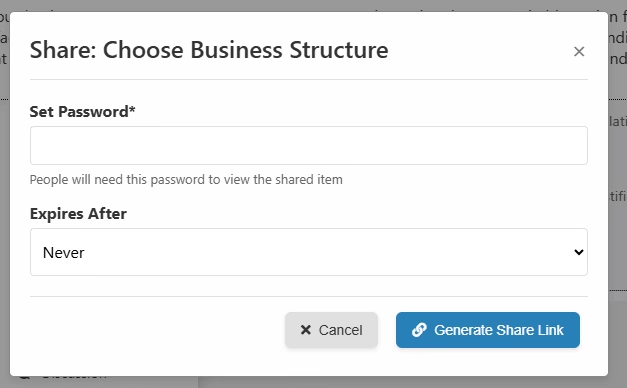
Export Task: Creates a complete, self-contained HTML file of the task’s details, which you can save, print, or email.
Managing Project Structure
- Find Dependencies: Tells the AI to analyze your entire project and automatically identify other tasks that are dependent on this one, or that this task depends on. The results are added to the Dependencies section of your project.
- Create Activity: A quick shortcut to log time and report the work you’ve done on this specific task.
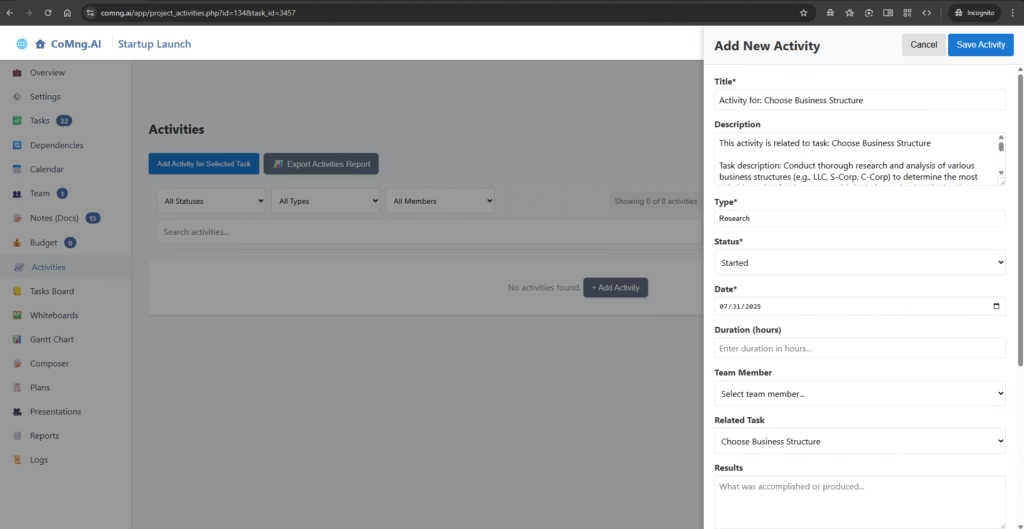
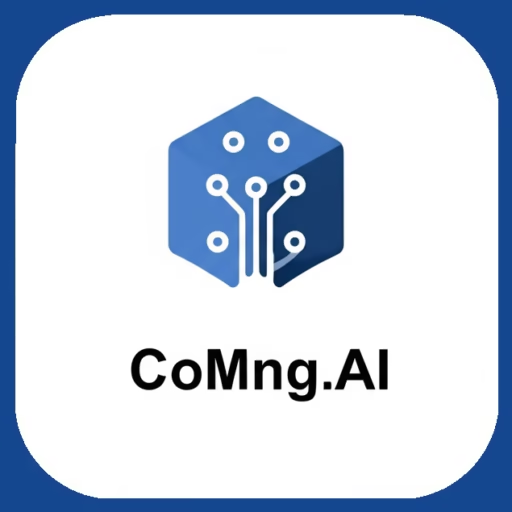
Leave a Reply