Editing and Refining Your Project Settings
Audience: All users.
Goal: To explain how users can view, manually edit, and use AI tools to regenerate their core project settings, giving them full control over their project’s foundation.
Managing Your Project’s Foundation: The Settings Page
The Settings page is the central source of truth for your project.
The information here ,especially the Project Description, is what CoMng.AI uses to generate tasks, plans, reports, and AI-powered recommendations. Keeping this page updated ensures that the AI’s assistance remains relevant as your project evolves.
To access it, simply click on Settings in the left-hand navigation menu.
1. Core Project Properties
The top section of the page contains the high-level context of your project.
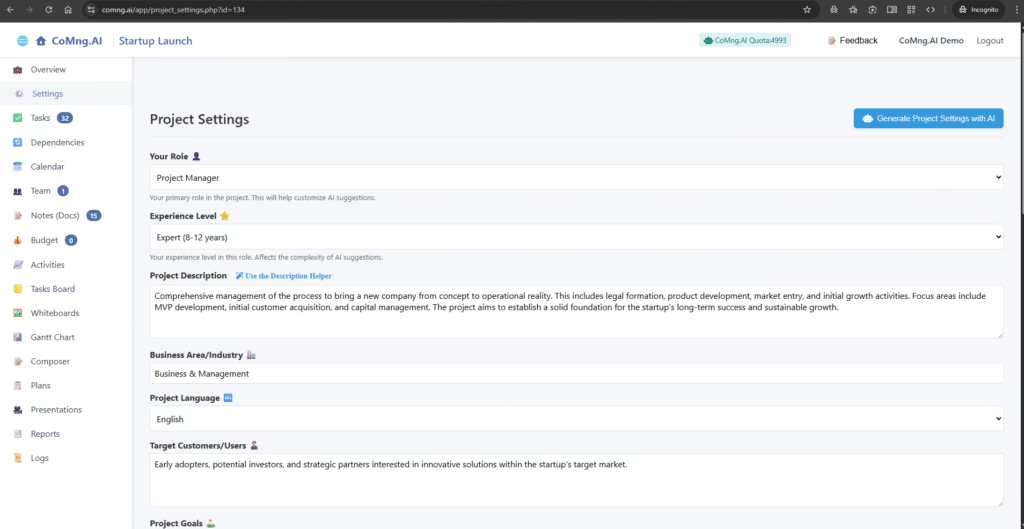
You can click on any field to edit it:
- Your Role & Experience Level: Update these if your role changes or as you gain more experience. This helps customize the AI’s suggestions.
- Project Description: This is the most critical field. You can edit it directly, or for a more guided experience, click the Use the Description Helper link.
Using the Project Description Helper
This tool opens a pop-up with a series of questions to help you build a comprehensive and effective project description. Answering questions about the project’s purpose, audience, and expected outcomes ensures you provide the AI with high-quality input for better results.
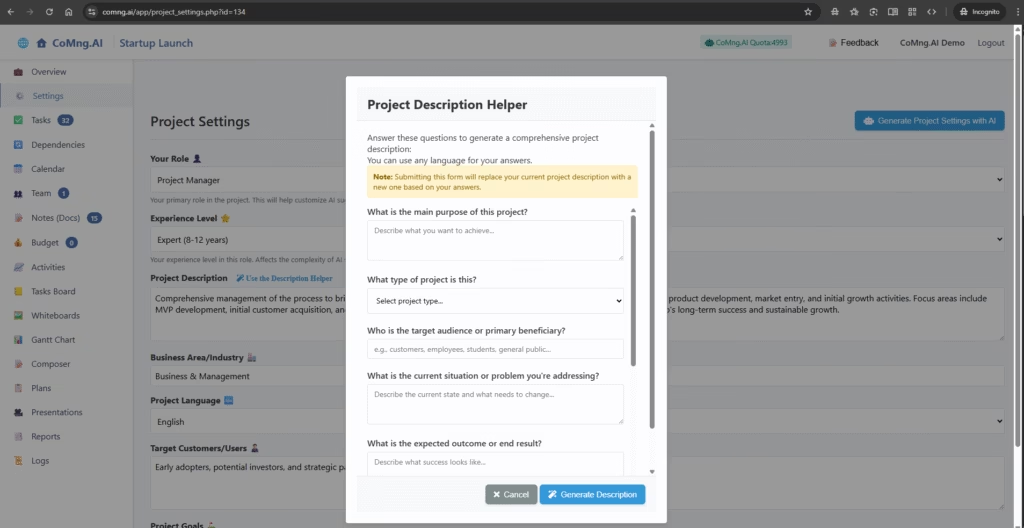
Note: Submitting the form from the Description Helper will replace your current project description with a new one based on your answers.
2. Managing Project Objectives (Goals, Metrics, Risks, Milestones)
These sections contain the foundational pillars that the AI generated for you in the wizard. You have full control to edit, add, or delete any item to perfectly match your project’s reality.
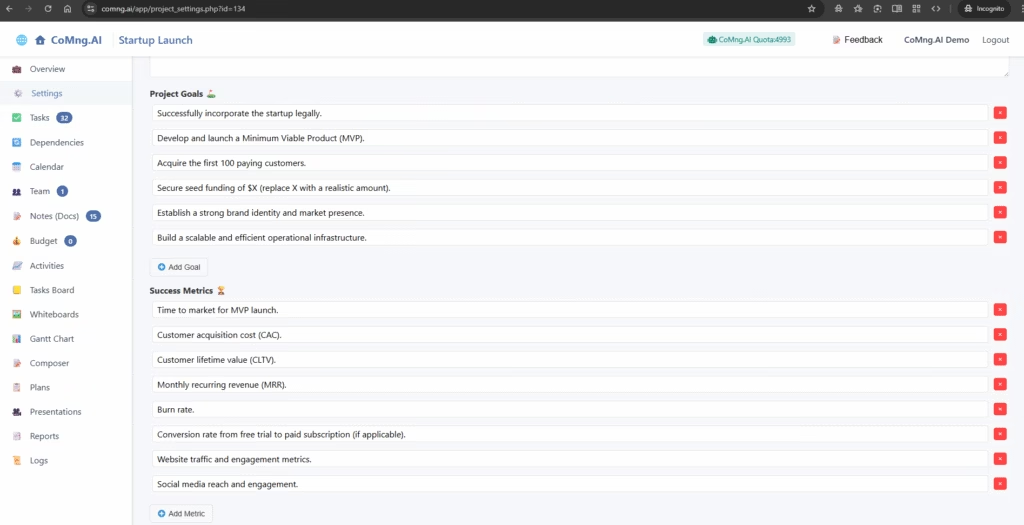
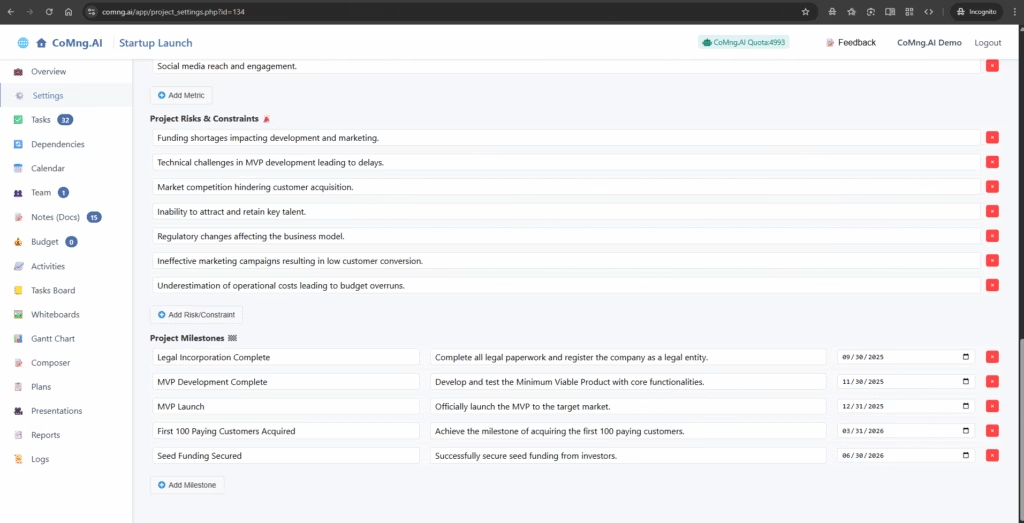
- To Edit an Item: Simply click on the text of any goal, metric, risk, or milestone, and you can type to make changes.
- To Delete an Item: Click the red X icon on the right-hand side of the item you wish to remove.
- To Add a New Item: Click the + Add Goal, + Add Metric, + Add Risk/Constraint, or + Add Milestone button at the bottom of the relevant section to create a new entry manually.
3. Regenerating Settings with AI
If you make a significant change to your Project Description, you can ask the AI to re-evaluate the entire project and generate a new set of objectives.
- Click the blue Generate Project Settings with AI button at the top of the page.
- A confirmation pop-up will appear, showing your current description and asking you to confirm.
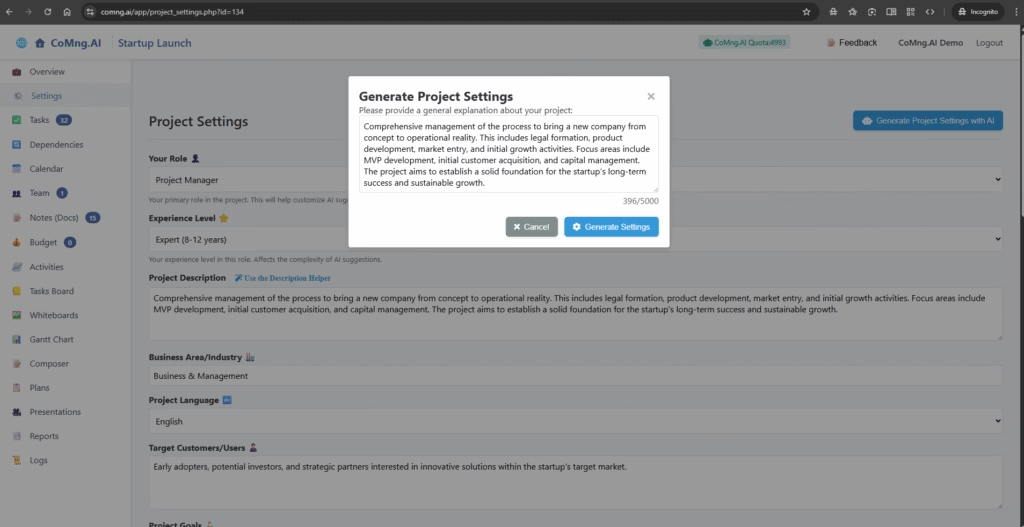
Clicking Generate Settings will cause the AI to re-read your description and replace the existing Goals, Metrics, Risks, and Milestones with a brand new, updated set. This is a powerful tool for quickly realigning the entire project after a major change in scope or direction.
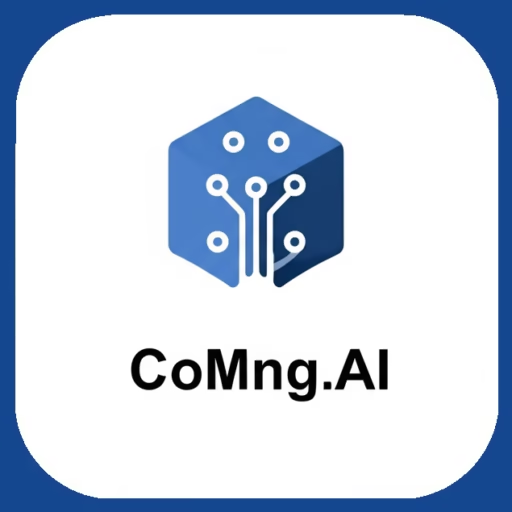
Leave a Reply