Managing Your Project Budget with AI
Audience: Project managers and users responsible for financial planning.
Goal: To explain how to use the Budget section to create, manage, and analyze project expenses with the help of powerful AI tools.
The Budget section is your central hub for tracking all project-related costs. CoMng.AI elevates budget management from a simple spreadsheet to an intelligent financial planning tool, capable of suggesting, justifying, and analyzing your project’s expenses.
Part 1: The AI-First Approach: Suggesting Budget Lines
The fastest way to build a comprehensive project budget is to let CoMng.AI do the initial work for you. The AI will analyze your entire project—its description, tasks, and goals—to predict the necessary budget items.
- Navigate to the Budget section from the left-hand menu.
- On the empty page, click the Suggest Budget Lines button.
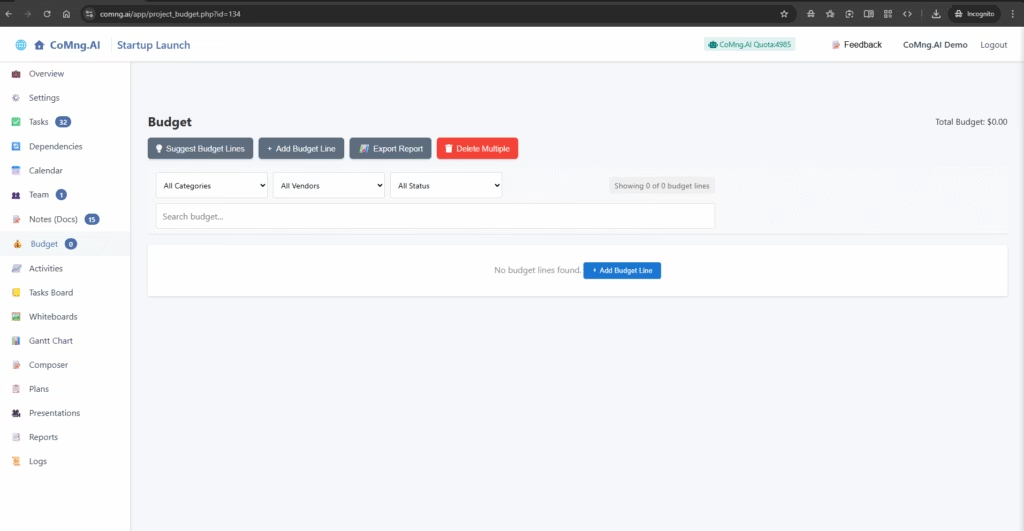
The AI will populate the page with a detailed list of suggested budget items, including descriptions, estimated costs, and categories. This provides a robust financial forecast in seconds, saving you from the guesswork of what to include.
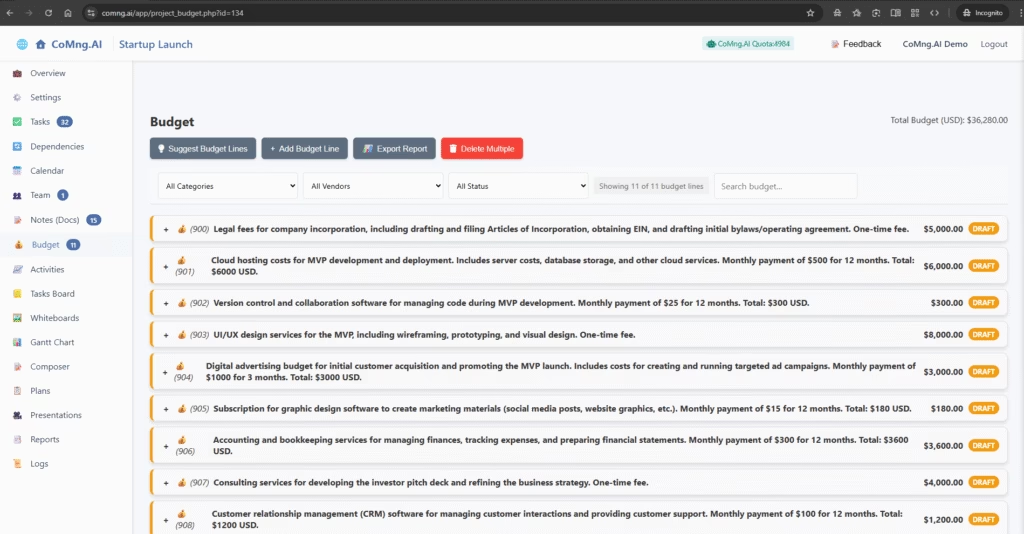
Part 2: Managing Your Budget Lines
You have full control to refine the AI’s suggestions or build your budget manually.
A) Adding or Editing a Budget Line
- To add a new item, click + Add Budget Line. To edit an existing one, expand it and click Edit.
- An Add/Edit Budget Line sidebar will open.
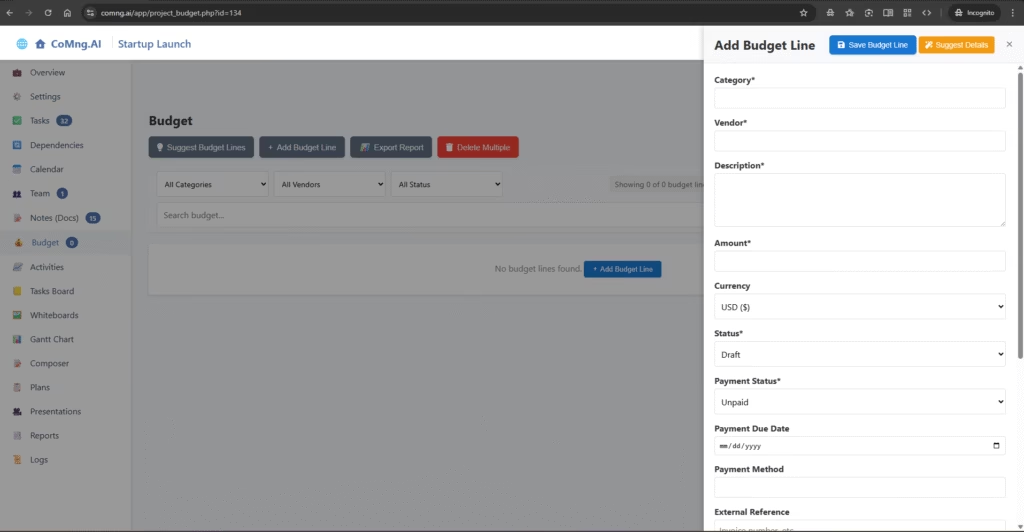
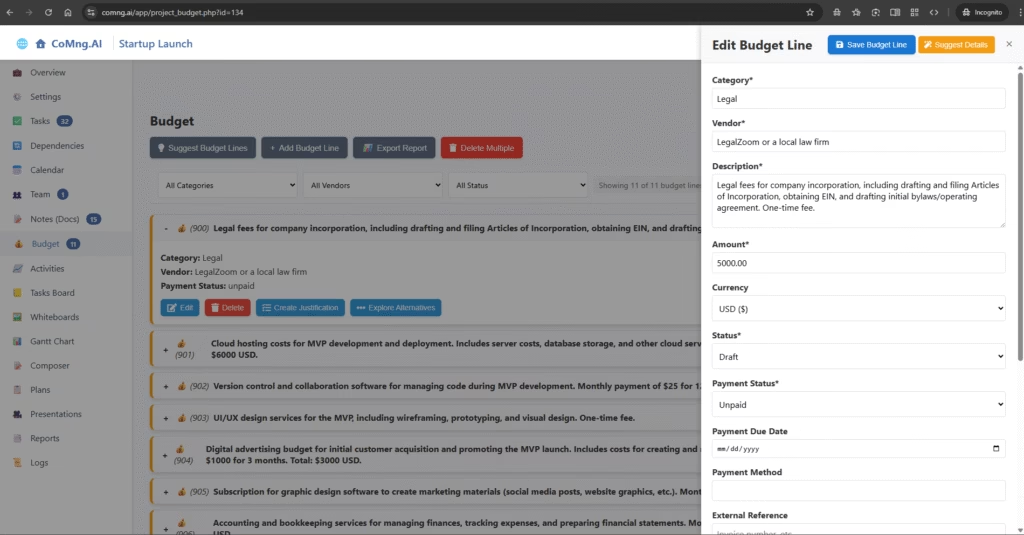
AI-Assisted Entry: You don’t have to fill everything out manually.
- In the sidebar, provide at least a Description (e.g., “Software licenses for the design team”).
- Click the yellow Suggest Details button at the top.
- The AI will instantly fill in the remaining fields, such as Category, Vendor suggestions, Amount, and more, based on the description.
- Review the details and click Save Budget Line.
B) Filtering and Deleting
- Filter and Search: Use the dropdowns to filter your budget by Category, Vendor, or approval Status. You can also search for a specific item.
- Delete Multiple: Click the red Delete Multiple button to open a dialog where you can select and remove several budget lines at once.
Part 3: Analyzing Individual Budget Items
Expand any budget line by clicking the + icon to see more details and access powerful AI analysis tools.
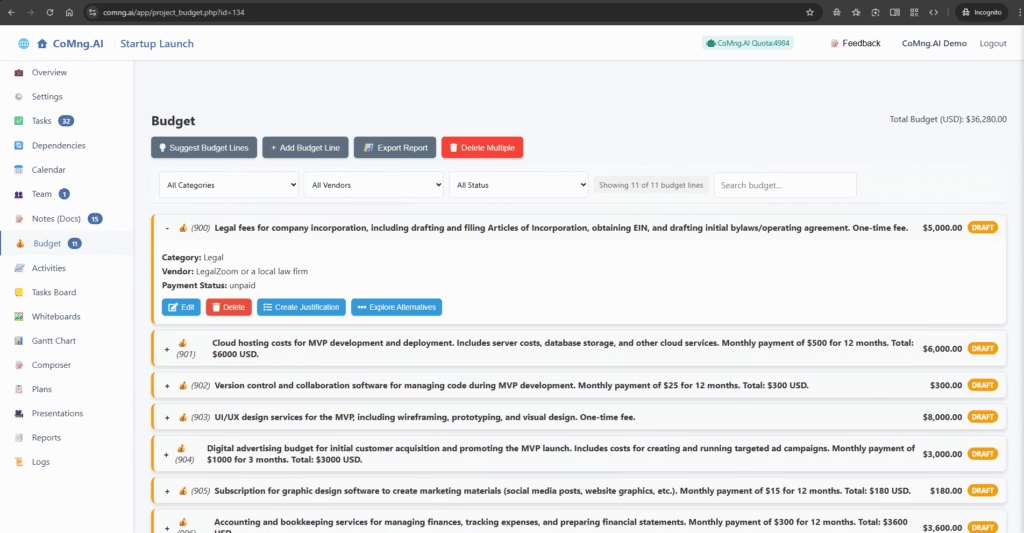
- Create Justification: Need to get this expense approved? Click this button. The AI will write a complete justification document, including a cost-benefit analysis, alignment with project goals, and potential ROI. This document is automatically saved to your Notes (Docs).
- Explore Alternatives: Want to see other options? Click this button. The AI will generate a detailed analysis of alternatives, which could include more cost-effective options, premium alternatives, or different suppliers. This analysis is also saved as a new document in your Notes (Docs).
Part 4: Exporting Your Budget
When you need to share your budget externally or use it in another tool, click the Export Report button. This will generate a CSV file containing all your budget lines and their details, which can be easily opened in Excel or Google Sheets.
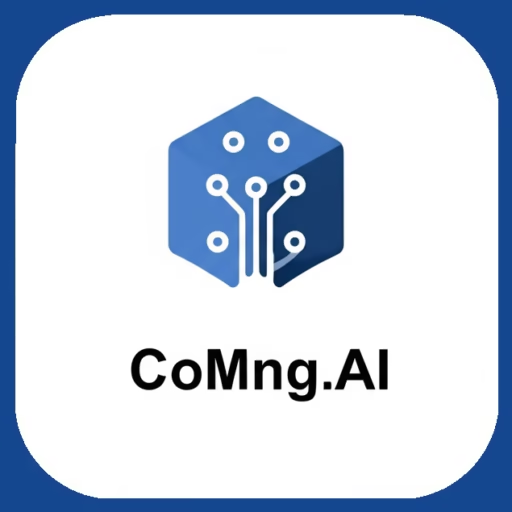
Leave a Reply