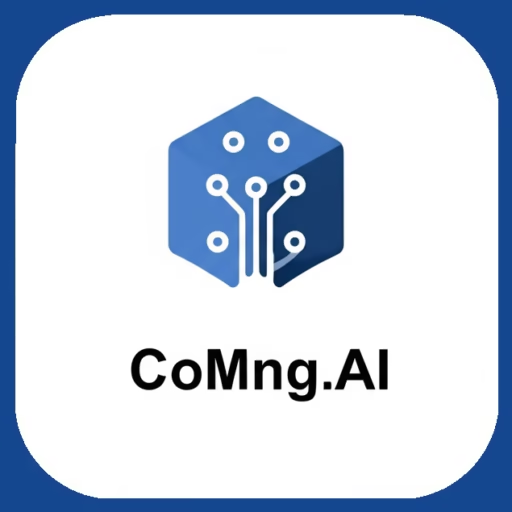- Getting Started: Creating Your First Project
Guide users through creating a new, AI-populated project using the Project Creation Wizard and a template, which is the fastest way to see the value of CoMng.AI
- Creating a New Project (Direct Method)
Explain how to create a new project without using the wizard and then how to use the AI tools within the project to rapidly generate the project’s structure and task list
- Understanding Your Project Overview Dashboard
Explain each component of the main Project Overview dashboard so users can quickly understand their project’s status and know where to find key information
- Managing Your Project’s Foundation: The Settings Page
Explain how users can view, manually edit, and use AI tools to regenerate their core project settings, giving them full control over their project’s foundation
- Mastering Task Management
Provide a comprehensive guide to viewing, creating, managing, and utilizing the advanced AI features within the “Tasks” section of a project
- Visualizing and Managing Task Dependencies
Explain how to use CoMng.AI to automatically discover, manually create, and manage the dependencies between tasks, ensuring a logical and efficient project flow
- Visualizing Your Schedule with the Project Calendar
Explain how to navigate the Project Calendar and understand the different types of time-sensitive information it displays
- Building and Managing Your Project Team
Explain how to add, edit, and manage team members, and how to use CoMng.AI’s powerful tools to identify skill gaps and suggest required roles for project success
- Your Project’s Brain: The Knowledge Base (Notes)
Provide a complete guide to using the Notes (Docs) section, from basic note management to leveraging the advanced AI tools for document creation, import, and analysis
- AI-Powered Budgeting and Financial Planning
Explain how to use the Budget section to create, manage, and analyze project expenses with the help of powerful AI tools
- Tracking Time and Effort with Activities
Explain how to log time and report work in the Activities section, and how this data impacts project-level reporting
- Visualizing Your Workflow with the Task Board
Explain how to use the Kanban-style Task Board to visually track and update task statuses using a simple drag-and-drop interface
- Brainstorming and Ideation with Digital Whiteboards
Explain how to use the freeform Whiteboard feature for brainstorming with sticky notes and how to leverage its powerful AI analysis and sharing capabilities
- Visualizing Your Project Timeline with the Gantt Chart
Explain how to use the Gantt Chart to see a visual representation of the project timeline, understand task relationships and durations, and track progress over time
- AI-Powered Document and Email Generation with Composer
Explain how to use the Composer to instantly generate context-aware, professional emails and documents based on live project data
- Generating Strategic Documents with Project Plans
Explain the powerful three-step process for using the Project Plans generator to create comprehensive, data-driven strategic documents like Business Plans, Work Plans, and more
- Building Compelling Presentations with the AI Generator
Explain how to use the Presentation Generator to rapidly create detailed outlines and supporting visuals for a wide variety of project-related presentations
- Creating Data-Driven Reports with the AI Generator
Explain how to generate, customize, and save a wide variety of analytical reports based on live project data
- Reviewing Project History with Audit Logs
Explain how to use the Logs page to review a detailed, unchangeable history of all actions taken within a project