Using the Project Composer to Create Professional Communications
Audience: All project members, especially project managers and leads.
Goal: To explain how to use the Composer to instantly generate context-aware, professional emails and documents based on live project data.
The Composer is your AI-powered communications assistant. It saves you hours of writing time by automatically creating a wide range of professional emails and documents. The Composer intelligently pulls live data from your project—such as goals, timelines, and team roles—and crafts it into a polished, ready-to-send format.
Step 1: Choose Your Template
Your first step is to decide what you want to create. The Composer page displays a comprehensive library of templates for common project communications.
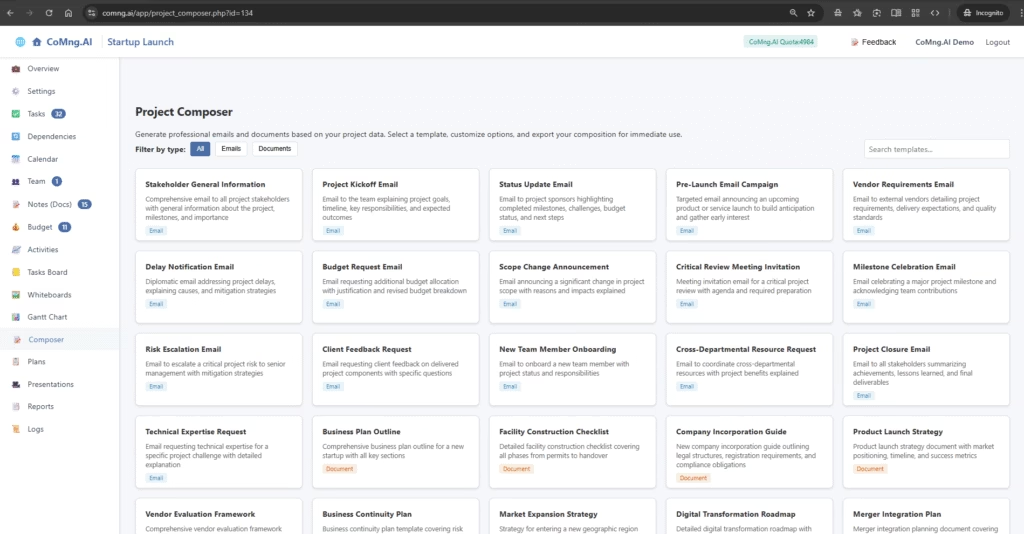
- Filter: Use the Filter by type buttons at the top to switch between Emails and Documents.
- Select: Browse the cards and click on the template that matches your need. For this example, we will select the “Project Kickoff Email”.
Step 2: Customize the Generation Options
After selecting a template, you’ll be taken to a customization screen. This is where you provide the AI with specific instructions to tailor the output perfectly.
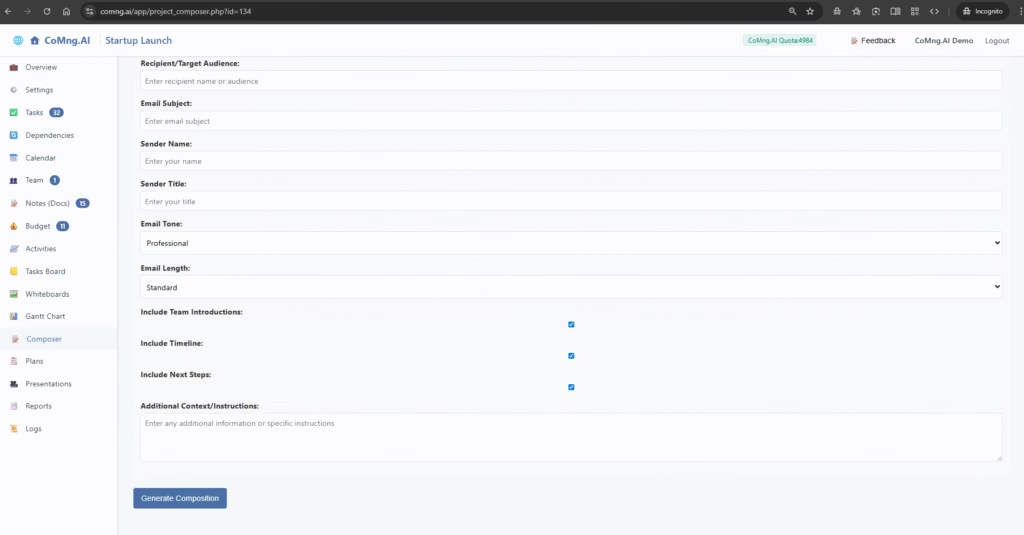
- Basic Info: Fill in the recipient, subject, and sender information.
- Email Tone & Length: Guide the AI’s writing style. Choose a Tone (e.g., Professional, Friendly, Formal, Urgent) and a Length (e.g., Standard, Brief, Detailed).
- Include Project Data (The Magic): This is the most important part. Use the checkboxes to tell the AI which specific pieces of live project data to include in the document. For a kickoff email, you would likely want to include the Team Introductions, Timeline, and Next Steps.
- Additional Context: Use this field to provide any other specific instructions or information you want the AI to incorporate.
Once your options are set, click the Generate Composition button.
Step 3: Review and Use Your Document
The AI will generate a complete, fully-formatted document based on your template and customizations. It will be populated with the real-time goals, milestones, and team information from your project.
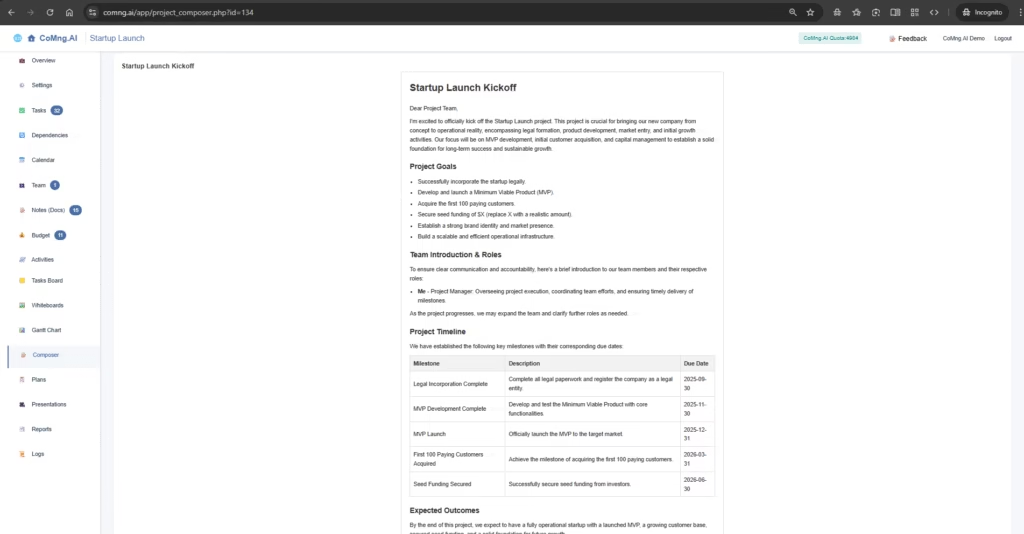
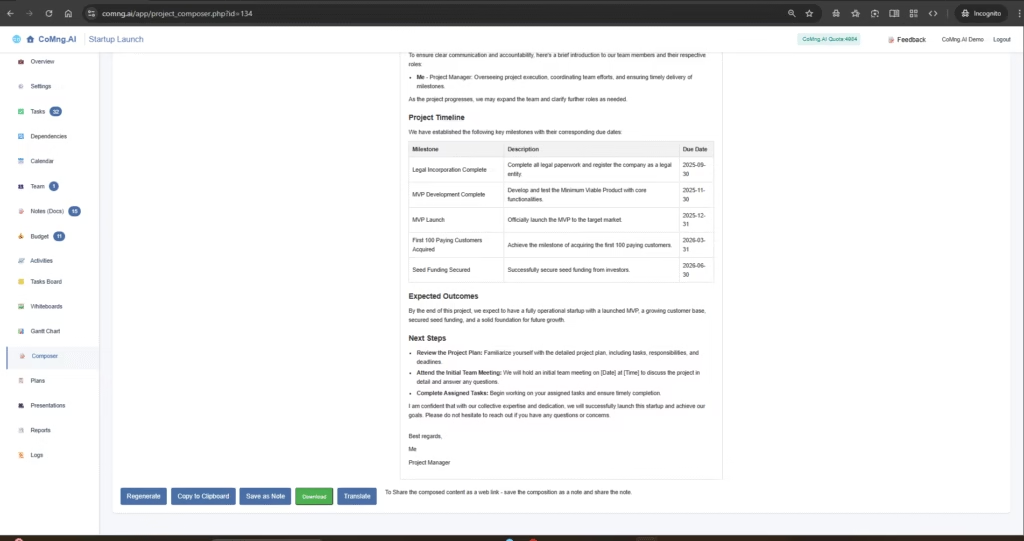
You now have a ready-to-use document and several options at the bottom of the page:
- Regenerate: Not quite right? Click this to have the AI try again. You can go back to the previous step to adjust your options for a different result.
- Copy to Clipboard: The easiest way to use your text. Click this to copy the entire document, then paste it into your email client (like Gmail or Outlook) or a word processor.
- Save as Note: (Recommended) Click this to create a permanent record of this communication in your project’s Notes (Docs) section. This is excellent for project governance and history tracking.
- Translate: Need to send this to an international team? This button allows you to translate the entire document into another language.
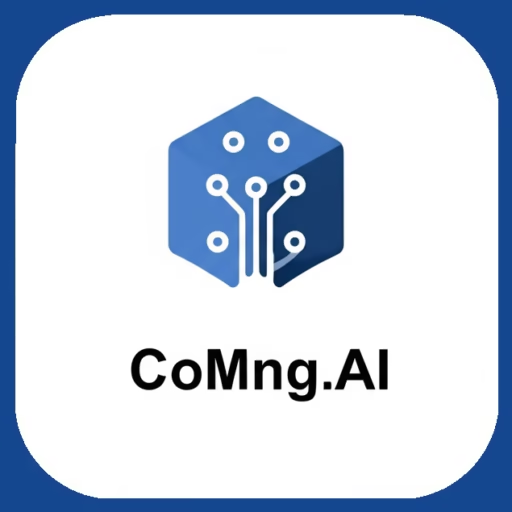
Leave a Reply