From Ideas to Insights: Using the Whiteboard
Audience: All project members.
Goal: To explain how to use the freeform Whiteboard feature for brainstorming with sticky notes and how to leverage its powerful AI analysis and sharing capabilities.
The Whiteboards section provides an infinite canvas for you and your team to brainstorm ideas, organize thoughts, and map out concepts visually. It’s a flexible, creative space that connects directly to the analytical power of CoMng.AI.
Part 1: Your Whiteboard Workspace
When you navigate to the Whiteboards page, you are presented with a clean, grid-lined canvas.
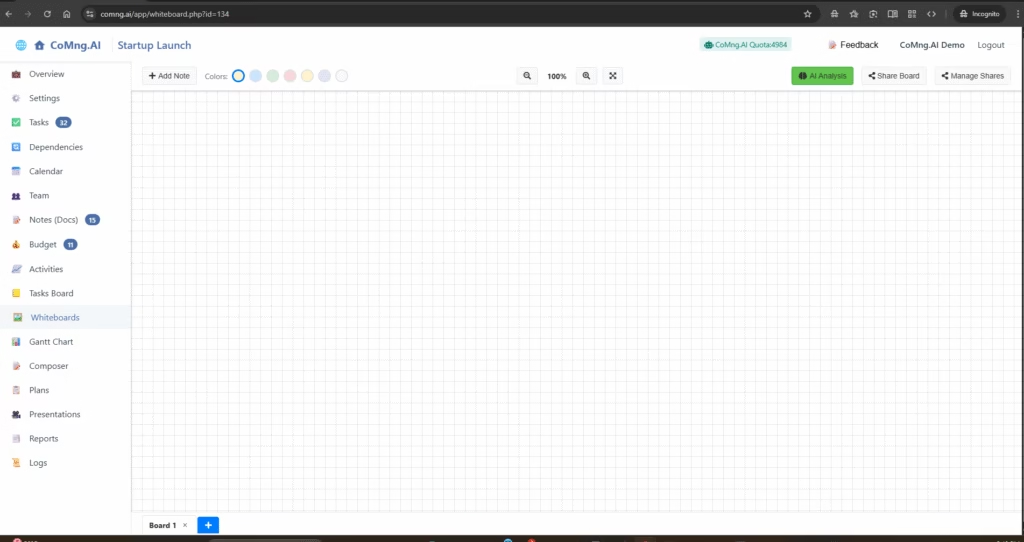
Managing Multiple Boards
You are not limited to a single whiteboard. You can create an unlimited number of separate boards within your project, perfect for different brainstorming sessions or topics.
- Switching Boards: Use the tabs at the bottom of the screen (e.g., “Board 1”, “Ideas Board”) to switch between your different whiteboards.
- Adding a New Board: Click the blue + icon in the bottom tab bar to create a brand new, empty whiteboard.
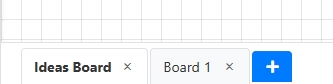
Part 2: Working with Sticky Notes
Sticky notes are the core component of your whiteboard. You can place an unlimited number of notes on the endless canvas.
A) Creating and Manipulating Notes
- Click the + Add Note button in the top toolbar. A new default-colored note will appear.
- Move: Click and drag a note to place it anywhere on the board.
- Resize: Click and drag the bottom-right corner of a note to make it larger or smaller.
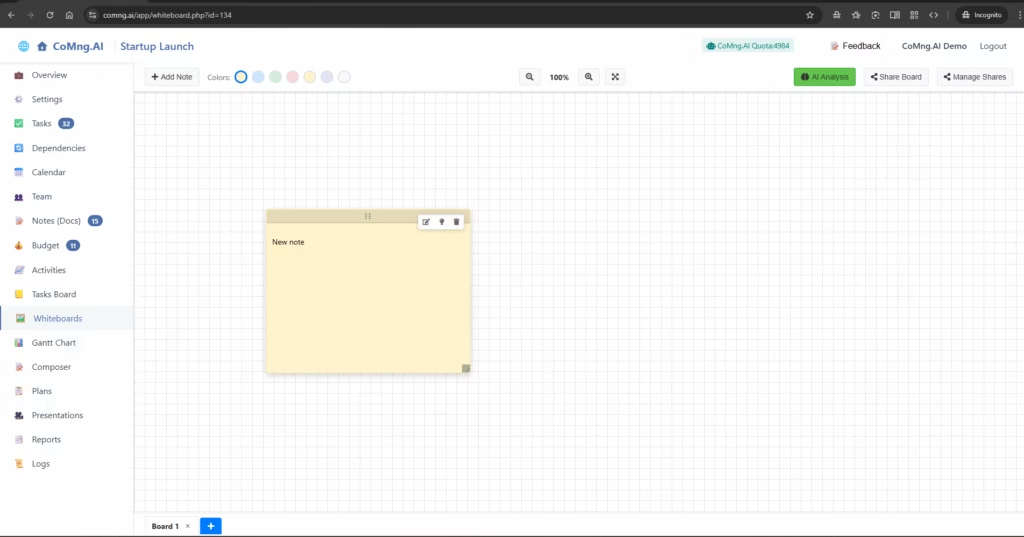
B) Editing and AI Enrichment
Each note has three small icons in its top-right corner:
- Pencil (Edit): Click this to open the edit mode. Here you can type your content and select a new Color for the note from the palette in the main toolbar.
- Lightbulb (AI Enrich): This is a powerful AI assistant for your ideas. Simply type a basic concept or a few keywords into the note, and then click the lightbulb icon. The AI will instantly rewrite and expand upon your text, turning a simple thought into a more detailed and well-phrased idea.
- Trash Can (Delete): Click this to permanently delete the sticky note.
Part 3: Board-Level Analysis and Sharing
The real power of the Whiteboard comes from turning your freeform ideas into structured, actionable intelligence.
A) AI Analysis of the Entire Board
Once your brainstorming session is complete, you can have the AI make sense of it all.
- Click the green AI Analysis button in the top-right toolbar.
- CoMng.AI will instantly read the content of every sticky note on the current board.
- It will then generate a brand new, comprehensive document in your Notes (Docs) section. This document will contain all of your ideas, intelligently organized, summarized, and analyzed within the context of your overall project goals.
B) Sharing a Live View of Your Board
You can share a real-time, read-only view of your whiteboard with external collaborators, clients, or anyone not on your project team.
- Click the Share Board button.
- You will be prompted to set a password for the share link.
- This creates a unique, secure URL. Anyone with the link and password can see your whiteboard exactly as you see it. The view is automatically refreshed every few seconds, so they will see any changes you make live.
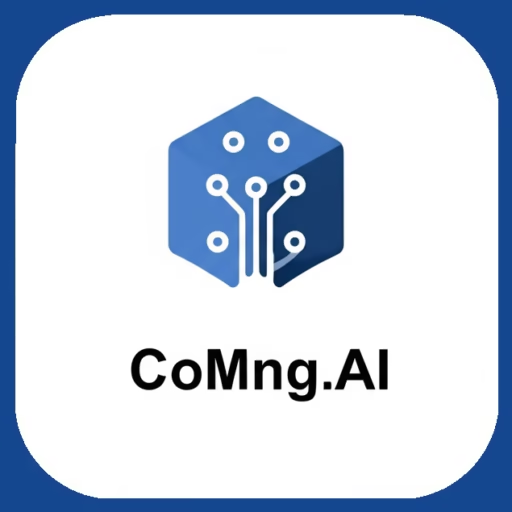
Leave a Reply