Creating Formal Documents with the Project Plans Generator
Audience: Project managers, leads, and stakeholders.
Goal: To explain the powerful three-step process for using the Project Plans generator to create comprehensive, data-driven strategic documents like Business Plans, Work Plans, and more.
The Plans generator is one of the most powerful features in CoMng.AI. It automates the creation of complex, formal project documents. The AI acts as a strategic writer, pulling data from every corner of your project : goals, tasks, budget, risks to build a complete, professional plan from the ground up.
Step 1: Select Your Plan Template
The process begins by choosing the type of plan you want to create. CoMng.AI provides a library of templates for standard project management documents.
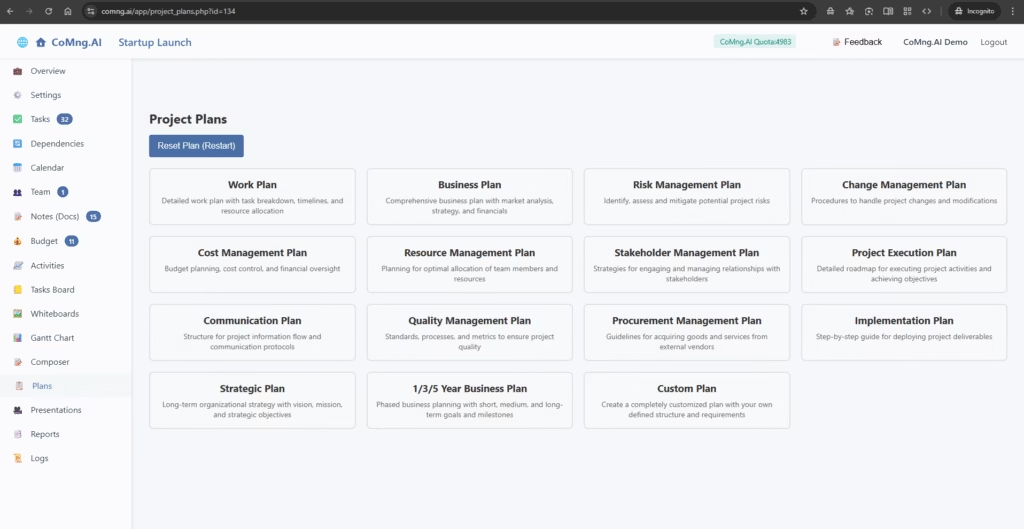
- Select the plan that fits your needs (e.g., Work Plan, Business Plan, Risk Management Plan). Your selection will be highlighted.
Step 2: Generate the Plan’s Structure (The Outline)
Once you’ve selected a template, you need to generate the document’s outline or table of contents.
- Click the 1. Generate Sections button.
- The AI will instantly create a comprehensive list of all the recommended sections for that type of plan. For a Work Plan, this might include an “Executive Summary,” “Project Goals and Objectives,” “Scope and Deliverables,” and more.
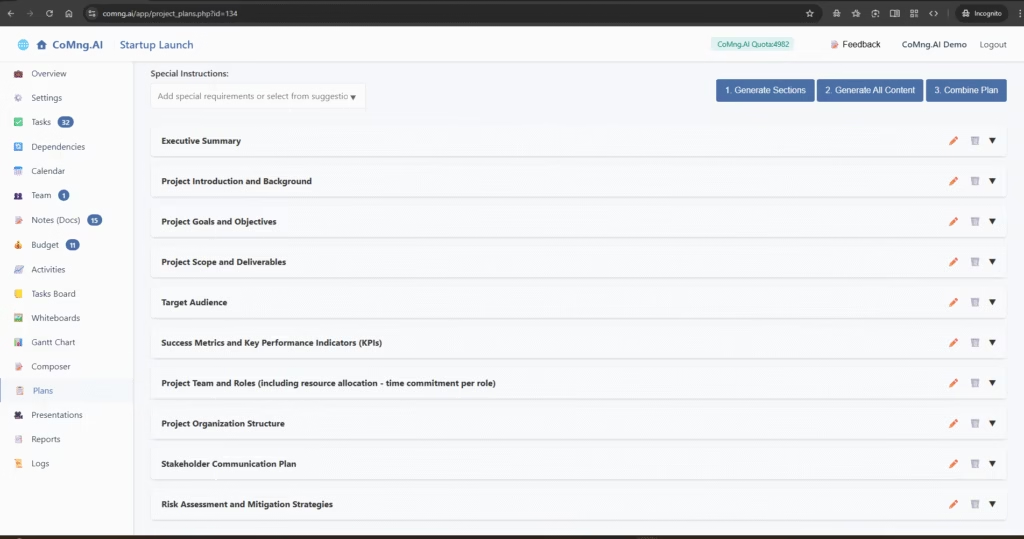
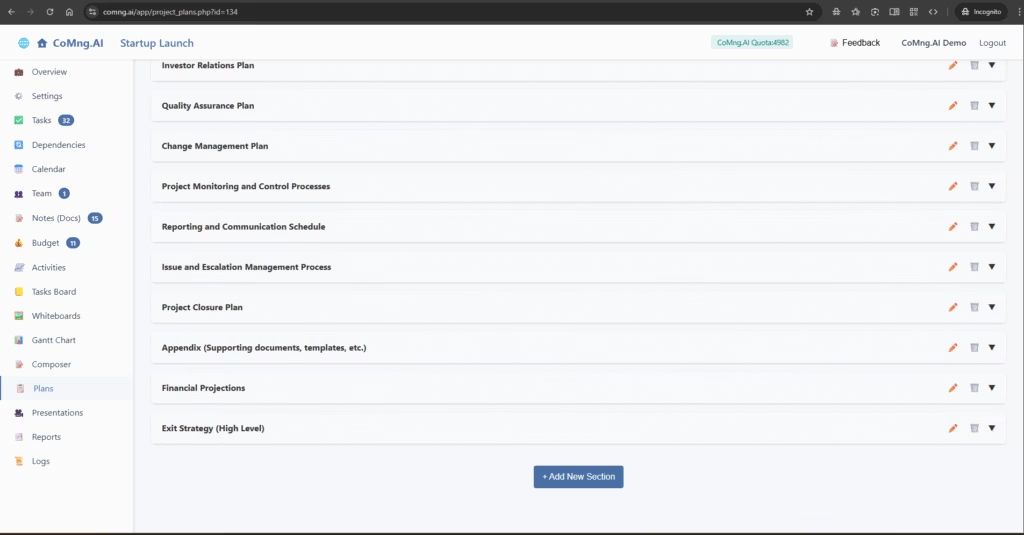
Customizing Your Outline:
You have full control over this structure before any content is written.
- Edit a Section Title: Click the pencil icon next to any section title to rename it.
- Delete a Section: Click the trash can icon to remove a section you don’t need.
- Add a New Section: Click the + Add New Section button at the bottom to add your own custom sections to the plan.
Step 3: Generate the Content
Now that you have your structure, it’s time to write the content. You have two ways to do this: the automated method and the granular method.
A) The Automated Method (Recommended for Speed)
This method tells the AI to write the entire document in one go.
- Click the 2. Generate All Content button.
- A progress bar will appear, showing the AI working through and writing each section of your plan sequentially. This is the most efficient way to generate a complete first draft.
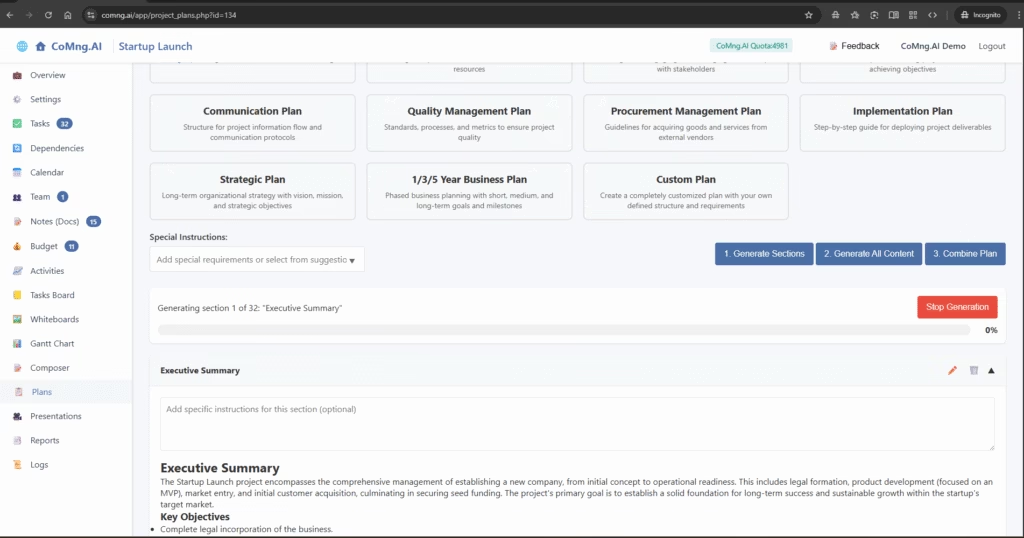
B) The Granular Method (for Maximum Control)
If you want to give the AI specific instructions for certain sections, you can generate the content one piece at a time.
- Click the pencil icon next to the section you want to work on (e.g., “Executive Summary”). This will expand the section.
- Type any specific instructions or key points you want the AI to include in the “Add specific instructions for this section” box.
- Click the Generate Content button within that section. The AI will write the content just for that single section, following your instructions.
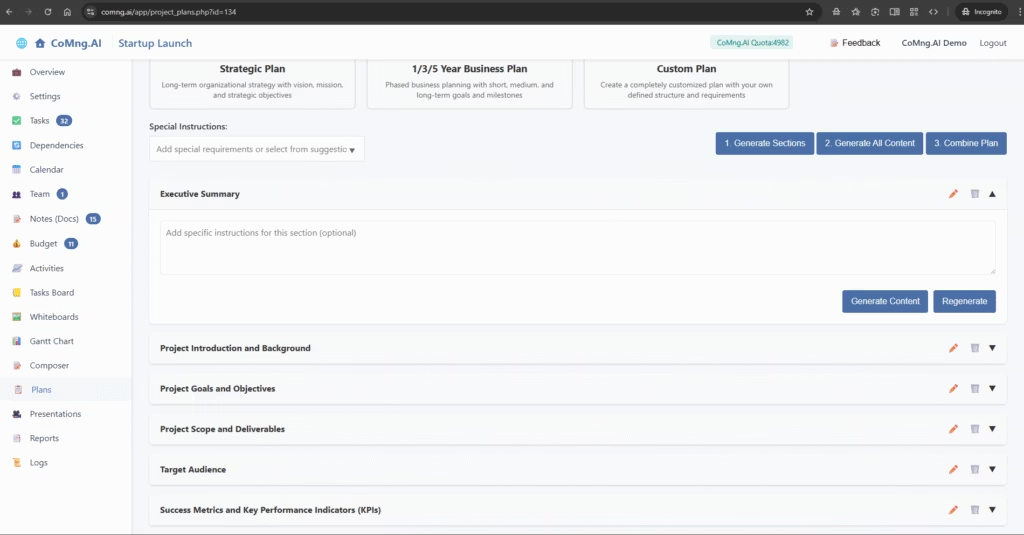
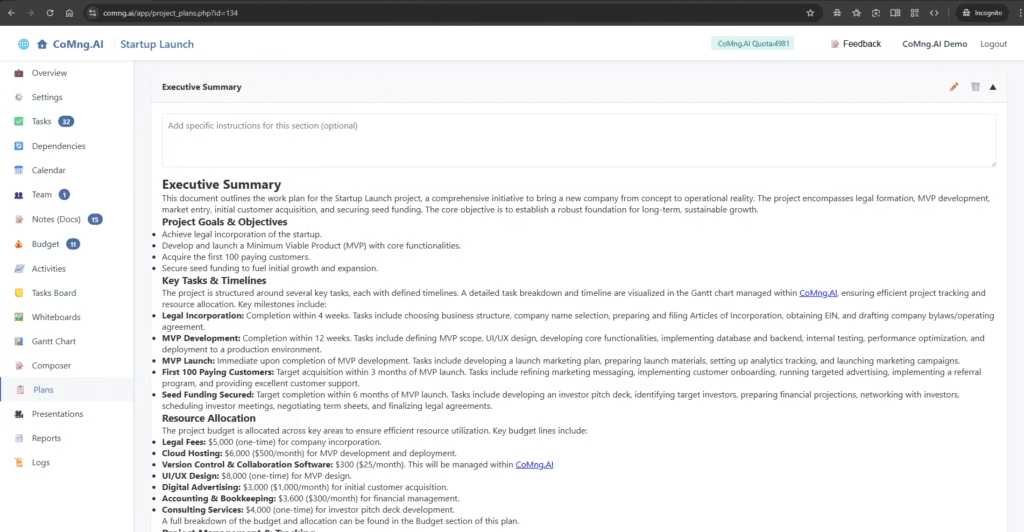
Step 4: Combine and Export Your Final Plan
After the content for all sections has been generated (either automatically or one-by-one), the final step is to assemble it into a single, cohesive document.
- Click the 3. Combine Plan button.
- The screen will refresh to show you the complete, final document, including a table of contents and all the generated sections, properly formatted.
- Click the Export Plan as HTML button to download your finished plan as a portable HTML file that you can share, print, or store.
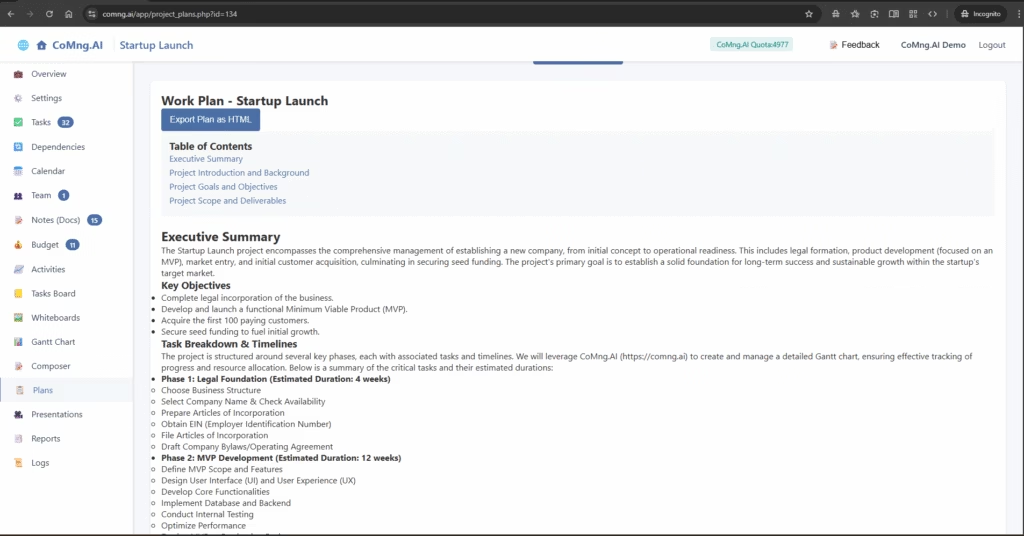
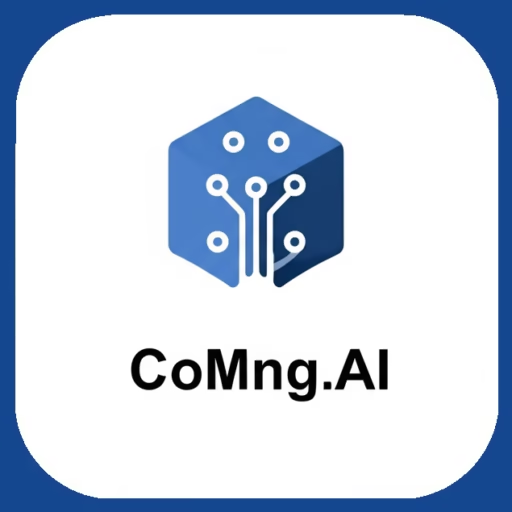
Leave a Reply