Managing Your Workflow with the Task Board
Audience: All project members.
Goal: To explain how to use the Kanban-style Task Board to visually track and update task statuses using a simple drag-and-drop interface.
The Tasks Board provides a highly visual, Kanban-style way to manage your project’s workflow. It allows you to see the status of all tasks at a glance and update them just by dragging and dropping. To get started, click on Tasks Board in the left-hand menu.
1. Understanding the Board Layout
The board is organized into columns, each representing a different status in the task lifecycle.
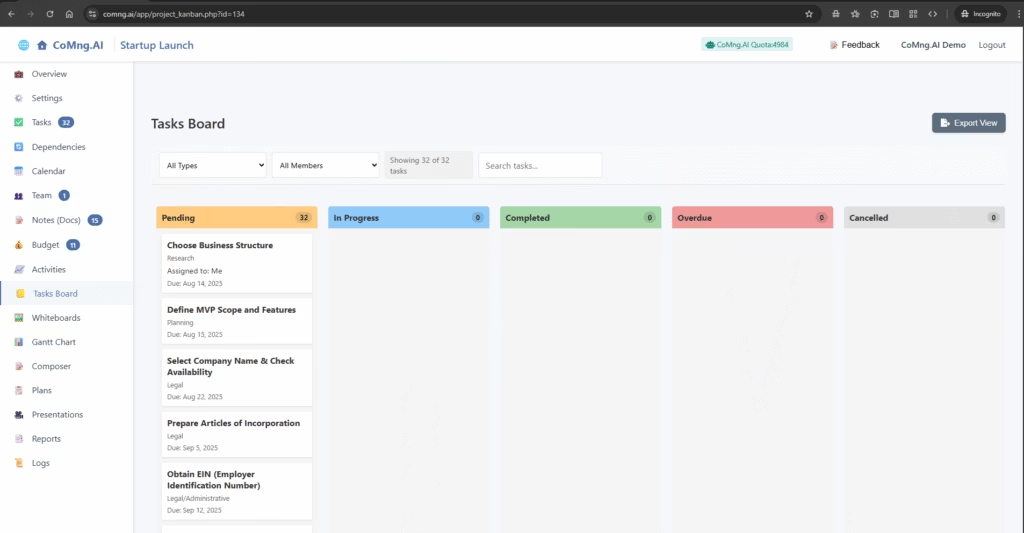
- Status Columns:
- Pending: Tasks that have not yet been started.
- In Progress: Tasks that are actively being worked on.
- Completed: Tasks that have been finished.
- Overdue: Tasks that have passed their due date without being completed.
- Canceled: Tasks that are no longer relevant and have been canceled.
- Task Cards: Each card on the board represents a single task. The card displays key information such as the task title, type, assigned member, and due date.
2. The Power of Drag and Drop
The primary way to interact with the Task Board is by dragging and dropping cards.
- Click and hold on any task card.
- Drag it from its current column to a new one that reflects its updated status. For example, drag a card from “Pending” to “In Progress” when you begin working on it.
- Release the mouse button to drop the card in the new column.
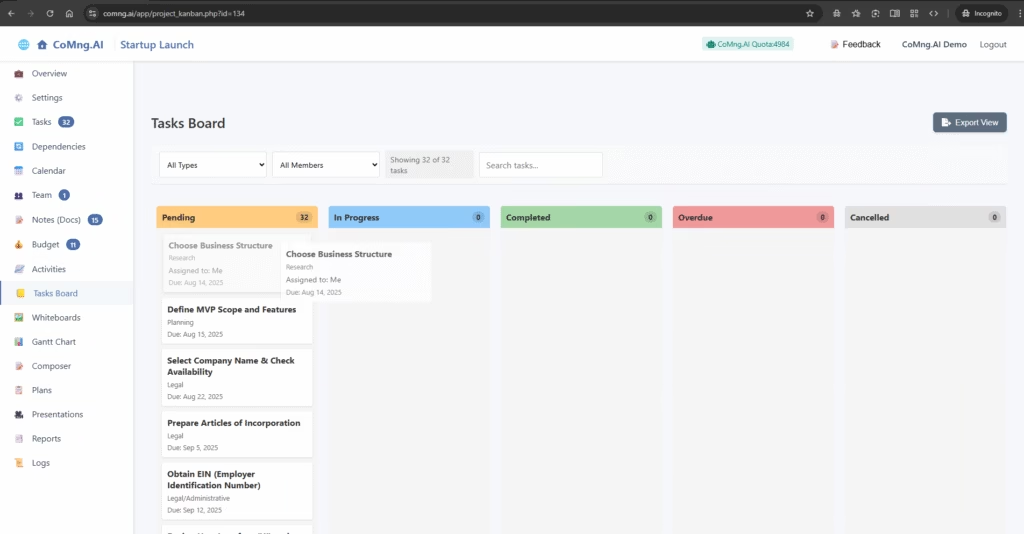
This single action is incredibly powerful: it automatically updates the task’s status everywhere else in the project, including the main Task List, the Project Overview dashboard, and all related reports.
3. Filtering and Searching
If your board has many tasks, you can easily narrow down the view to find what you’re looking for.
- Use the dropdown menus at the top to filter the visible tasks by Type or by assigned team Member.
- Use the Search tasks… bar to quickly find a specific task by its title.
4. Exporting a Snapshot of Your Board
Need to include the current project status in a presentation or a report? You can easily export a picture of the Task Board.
- Click the Export View button at the top right of the page.
- This will immediately generate and download an image file (.png or .jpg) of the entire board as it currently appears, including all columns and task cards.
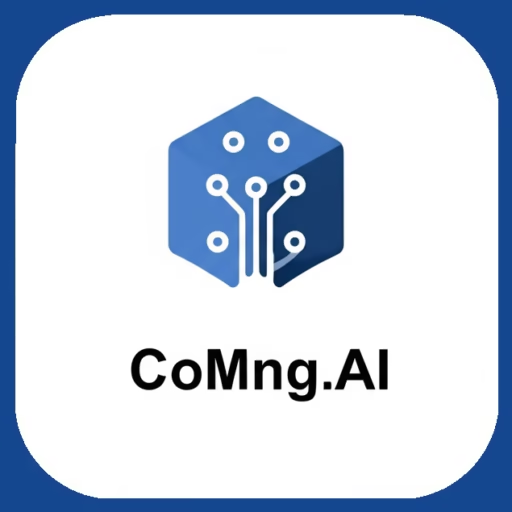
Leave a Reply