Logging Your Work: The Activities Section
Audience: All project members.
Goal: To explain how to log time and report work in the Activities section, and how this data impacts project-level reporting.
The Activities section serves as your project’s detailed timesheet or work log. It’s where you and your team members can record the time and effort spent on specific tasks and other project-related work.
Accurately logging activities is vital, as the data you enter here directly powers the Time Investment widget on your main Overview dashboard, providing a real-time look at actual hours spent versus estimated hours.
1. How to Add an Activity
While you can add an activity from multiple places, the main hub is the Activities page itself.
- Navigate to the Activities section from the left-hand menu.
- Click the + Add Activity button.
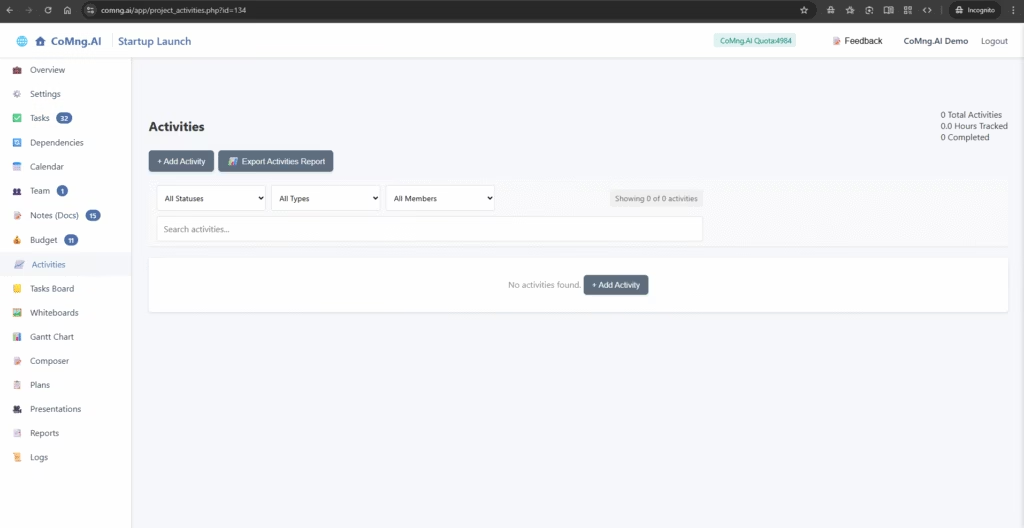
This will open the “Add New Activity” sidebar.
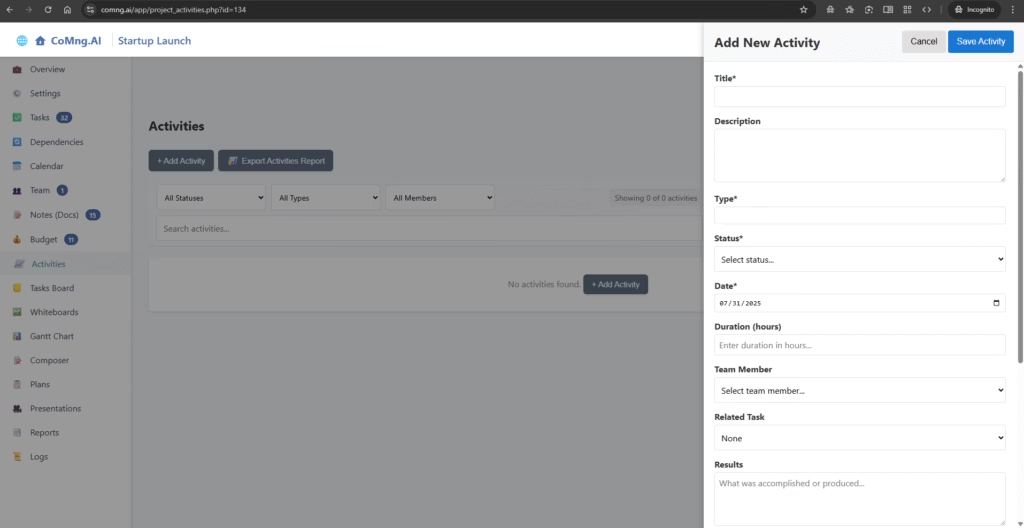
- Fill in the details of the work you performed:
- Title & Description: A clear summary of the activity.
- Type & Status: Categorize the activity and mark its status (e.g., Completed).
- Date & Duration (hours): The date the work was done and how long it took.
- Team Member: Who performed the work.
- Related Task: Link the activity directly to a specific project task from the dropdown menu.
- Results: Describe the outcome or what was accomplished.
- Click Save Activity.
Pro-Tip: Creating Activities from Tasks
The most common and efficient workflow is to create an activity directly from the task you just worked on.
- Go to the Tasks section and expand the relevant task.
- Click the … More Actions button.
- Select Create Activity from the menu. This will open the same “Add New Activity” sidebar, but it will automatically link to the correct task, saving you a step.
2. Managing and Exporting Your Activities
The main Activities page allows you to view and manage all logged time.
- Filter and Search: Use the dropdown menus to filter the list by Status, Type, or Team Member, or use the search bar to find a specific entry.
- Export for Reporting: To create a report for payroll, client billing, or performance analysis, click the Export Activities Report button. This will download a comprehensive CSV file of all logged activities, which you can easily open and manipulate in spreadsheet software like Excel or Google Sheets.
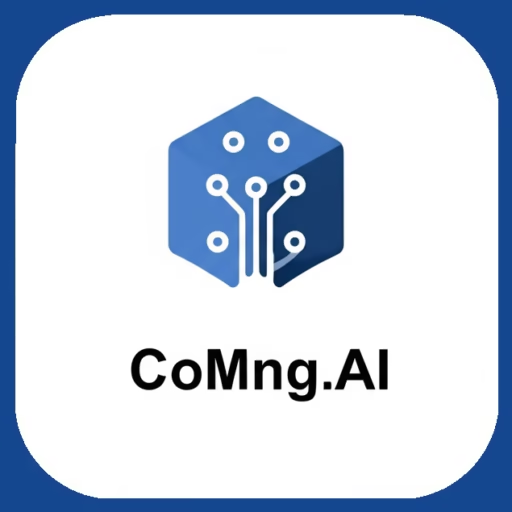
Leave a Reply