The Project Knowledge Base: Capturing, Creating, and Analyzing Information
Audience: All project members.
Goal: To provide a complete guide to using the Notes (Docs) section, from basic note management to leveraging the advanced AI tools for document creation, import, and analysis.
The Notes (Docs) section is your project’s central knowledge base. It’s where all project documentation, research, meeting minutes, AI-generated reports, and imported files live. Think of it as your project’s shared brain, accessible to the entire team.
Part 1: Navigating and Managing Your Notes
When you click on Notes (Docs), you’ll see a list of all the documents in your knowledge base.
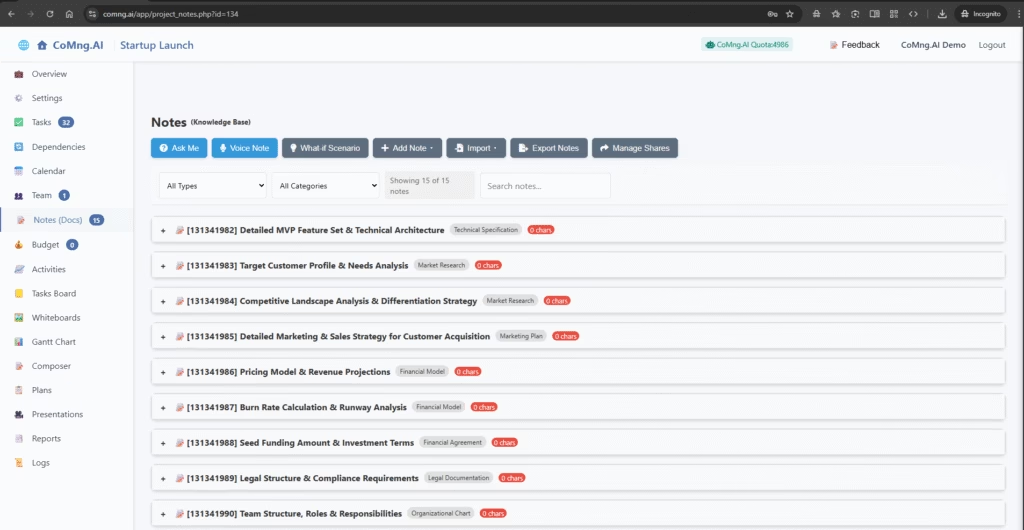
- List View: Each line represents a note, showing its title, category, and character count.
- Filtering and Searching: Use the dropdowns to filter by Type or Category, or use the Search bar to find a specific note by its title or content.
- Expanding a Note: Click the + icon to the left of any note to see more details, including a content preview, the author, and creation date. This also reveals the action buttons.
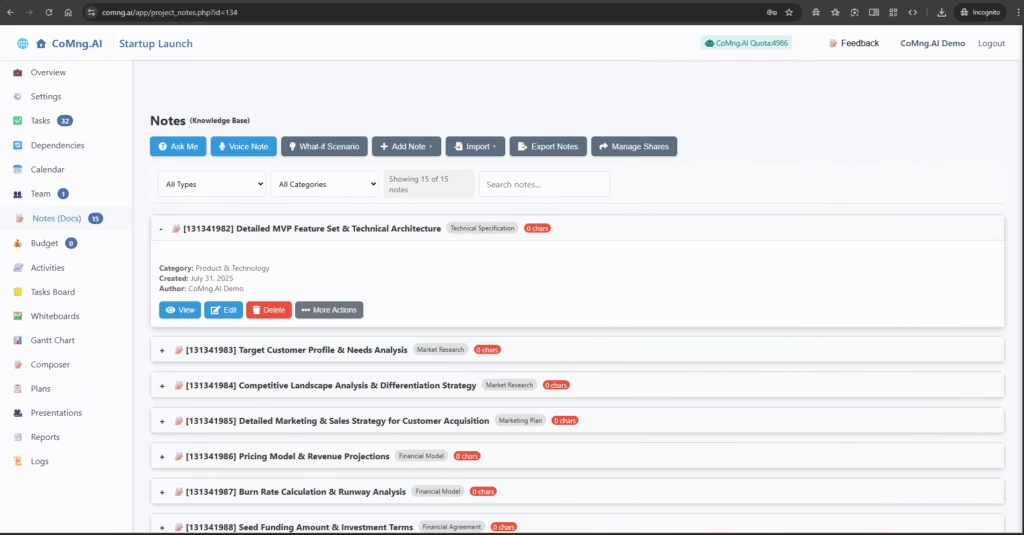
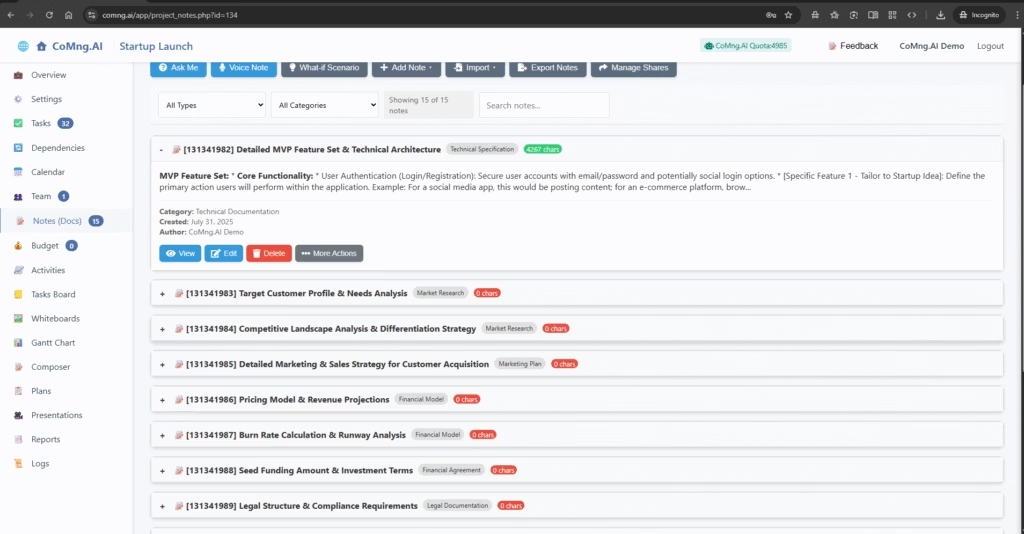
Part 2: Creating and Editing Notes
A) Editing a Note and Using AI Assist
- Expand the note you wish to edit and click the Edit button.
- A sidebar will appear where you can modify the Title, Content, Type, and Category.
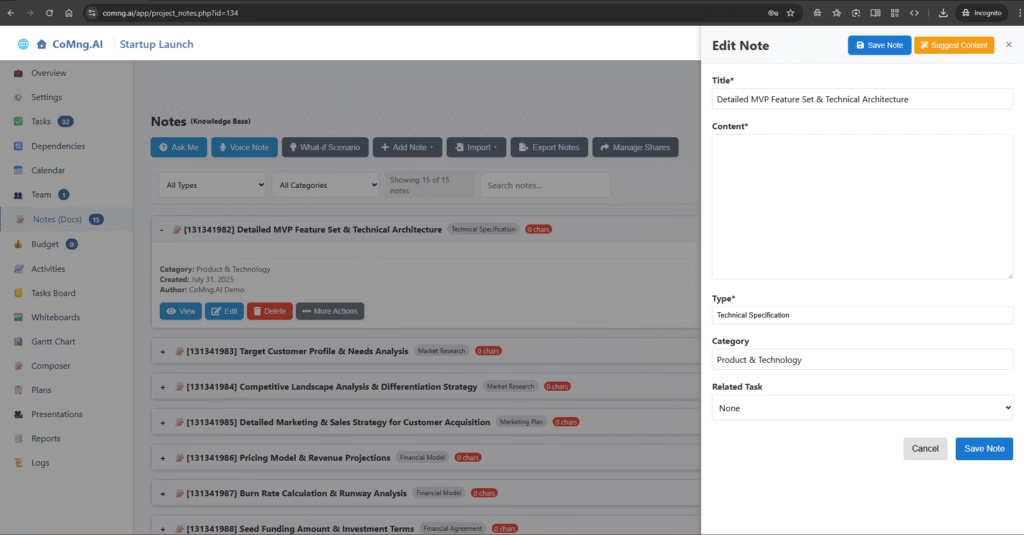
AI-Powered Content Generation:
Don’t want to start from a blank page? Let the AI help you.
- In the Edit Note sidebar, provide a clear and descriptive Title.
- Click the yellow Suggest Content button at the top.
- The AI will analyze the title in the context of your project and generate detailed, structured content for the note.
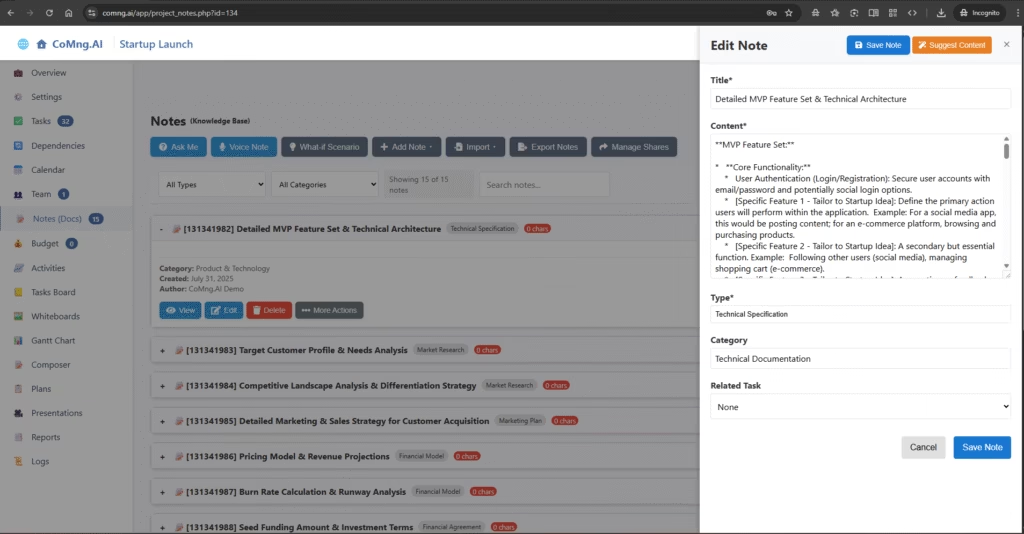
B) Creating a New Note from a Template
You can create various types of structured documents using predefined templates.
- Click the dropdown arrow on the + Add Note button.
- Select a template from the list, such as Business Case, Meeting Notes, or Risk Assessment.
- A new note will be created with the appropriate structure, ready for you to fill in or use the Suggest Content feature to have the AI write it for you.
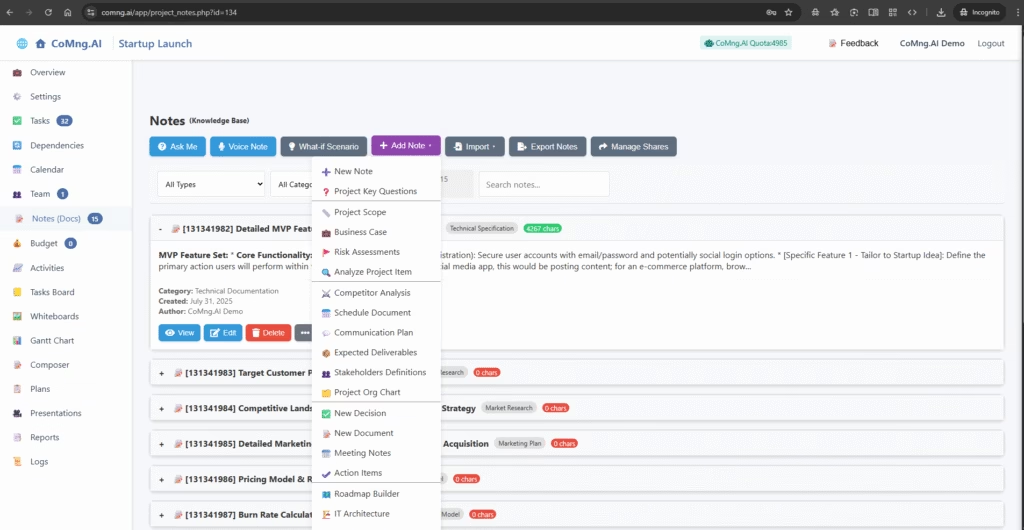
Part 3: The AI Creation Toolbar
The toolbar at the top of the page is your gateway to powerful AI document creation and analysis tools.
Ask Me: Have a question about your project? Click this, choose a prompt template or type your own question, and the AI will create a detailed new note with the answer.
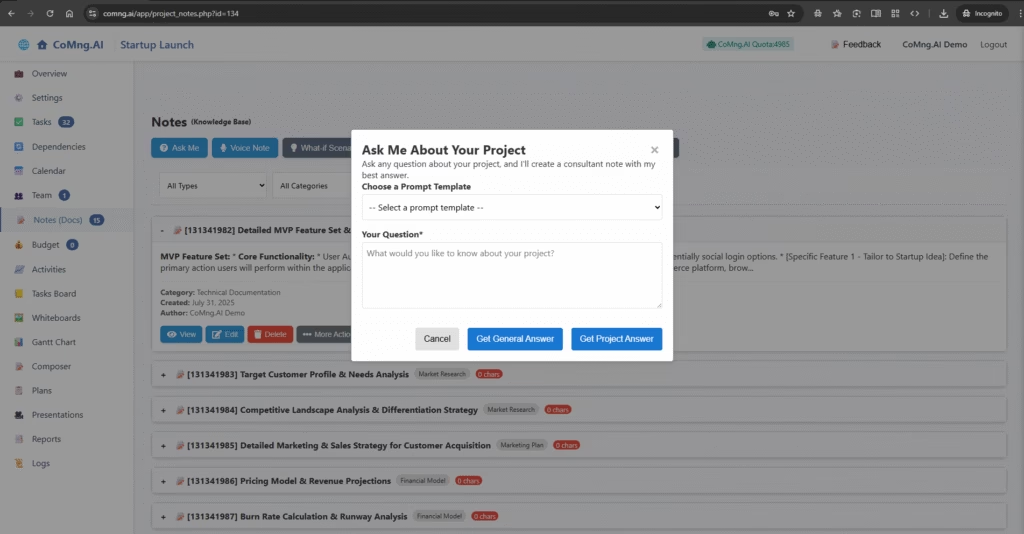
Voice Note: Click this to record your voice or upload an audio file. CoMng.AI will transcribe the audio and create a fully formatted document from it.
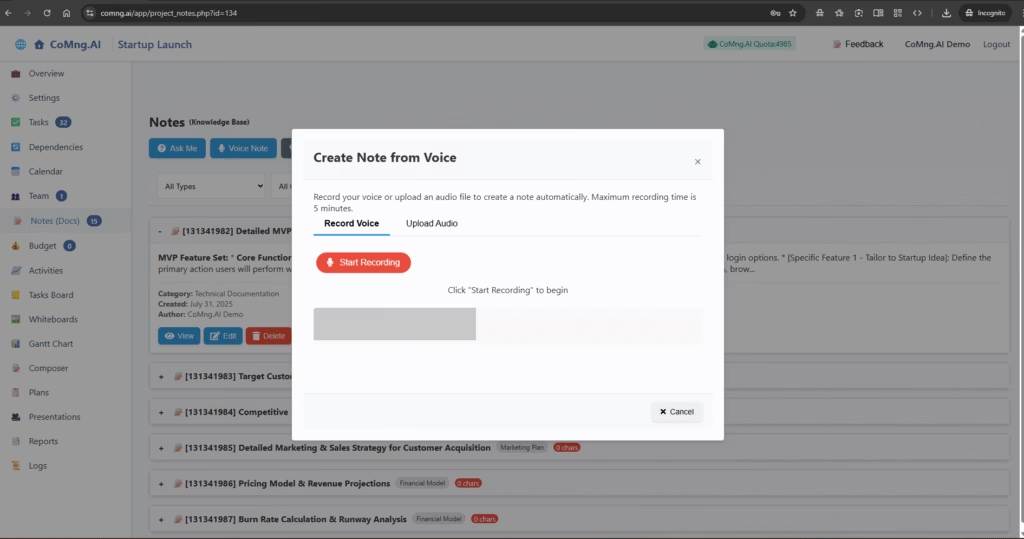
What-If Scenario: This powerful tool lets you explore the potential impact of a hypothetical situation. Describe a scenario (e.g., “What if we lose a key developer?”), and the AI will generate a comprehensive analysis of the potential impacts on your budget, timeline, and risks.
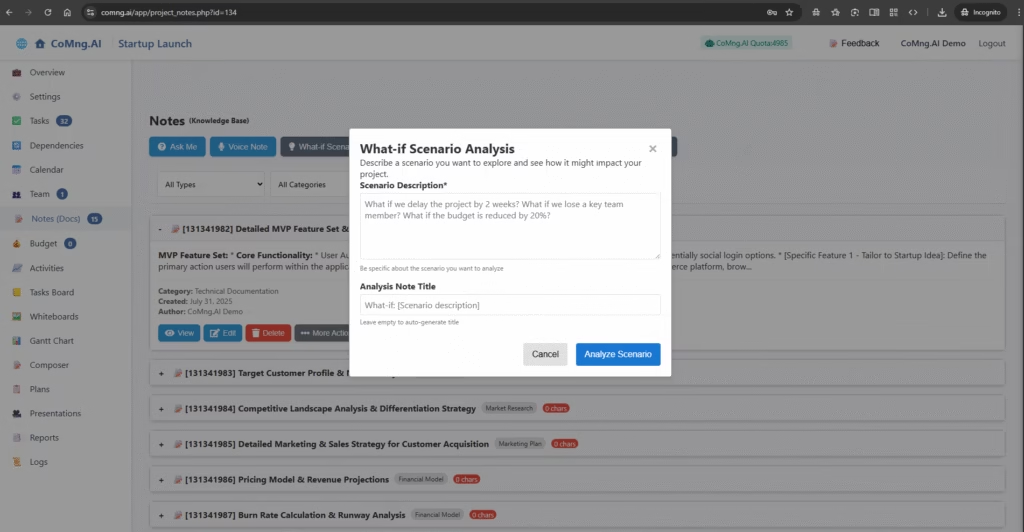
Part 4: Importing Knowledge
The Import button allows you to bring external knowledge into your project, where it will be analyzed and converted into a new note.
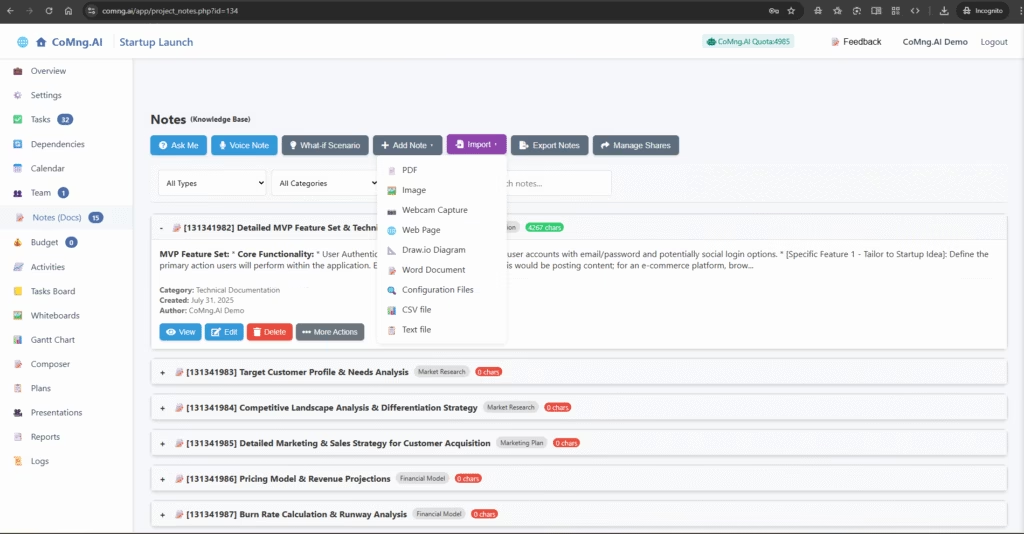
You can import:
- Documents: PDF, Word, Text files
- Data Files: CSV, Configuration files (json, yaml, etc.)
- Visuals: Image files, Draw.IO diagrams
- Live Sources: Capture from a Webcam (to digitize a physical whiteboard) or scrape a Web Page.
Part 5: Advanced Note Actions (… More Actions)
When you expand a note, the … More Actions button provides tools to transform and utilize that specific piece of information.
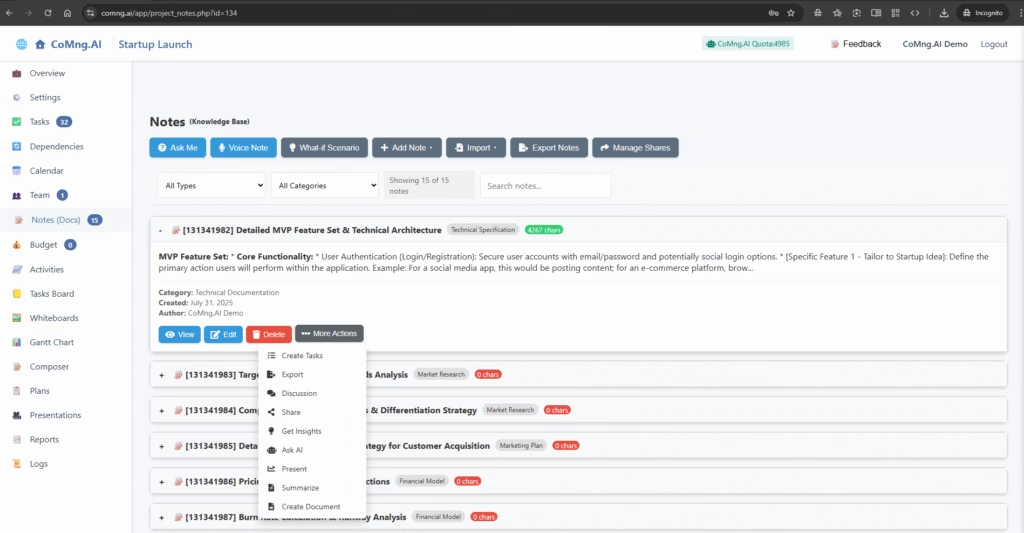
- Create Tasks: This is a key feature. The AI will read the note and automatically identify and create actionable tasks in your Tasks section based on the note’s content.
- Summarize: Generates a concise summary of the note.
- Present: Instantly converts the note into a structured presentation outline (similar to the Presentations section but from a single note).
- Get Insights / Ask AI: Ask a specific question about this note, and the AI will provide a detailed answer.
- Collaboration: Discussion, Share, and Export to HTML work just like they do for tasks.
- Create Document: Formats the note into a clean, professional document for printing or saving as a PDF.
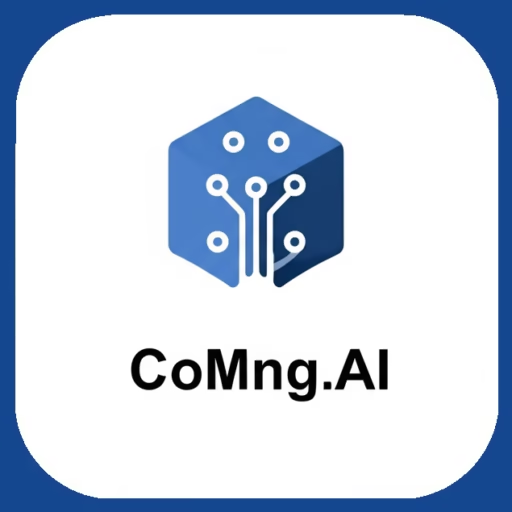
Leave a Reply